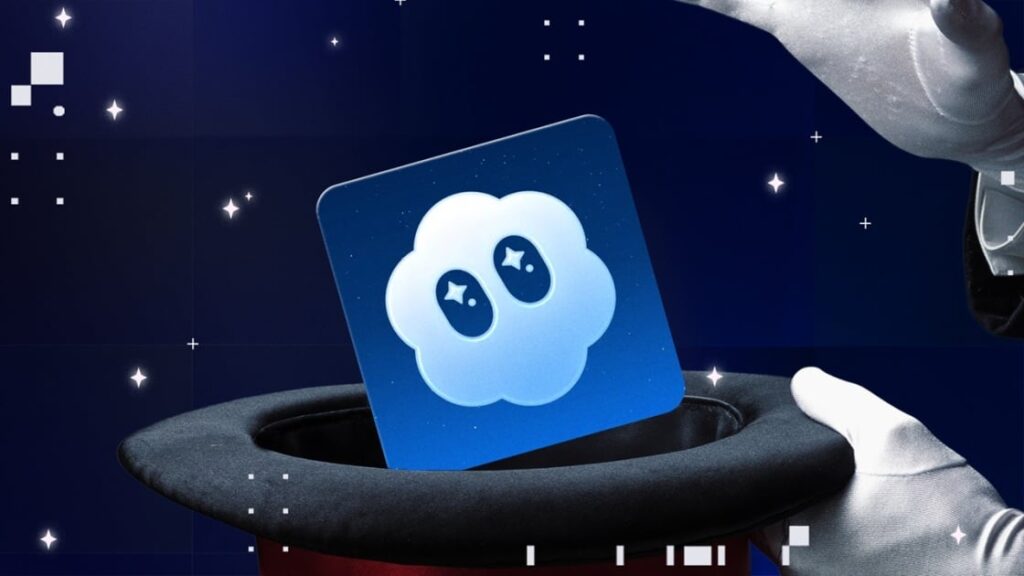Video generated by OpenAI’s Sora 2 can be just as impressive as those made using Google Gemini’s Veo 3, if you know how to unlock the former’s full potential. I’ve extensively tested both Sora 2 and Veo 3 and have determined the best ways to minimize problematic distortion and other errors in the AI-generated videos you create. Here are six simple tips to keep in mind.
What Is Sora, and Where Is It Available?
But first, you should know that Sora is not just OpenAI’s AI video generation model. It’s also a TikTok-like platform that lets you scroll through an infinite feed of 10-second-long, AI-created vertical videos. Currently, the Sora app is available only on iOS, but you can also access the full experience on the web. You need an invitation to use Sora 2 (the latest version) for now, but it will eventually become part of the broader ChatGPT package.

(Credit: OpenAI/PCMag)
1. Be Descriptive
The most important thing to do when generating videos using Sora 2 is to ensure your prompt is descriptive. Anything you don’t explicitly spell out, you leave for the AI to interpret. And, oftentimes, it doesn’t fill in the blanks well. For example, if you want a cute cat video, your prompt should be something like “A small brown cat playing with its stuffed squirrel toy inside the living room of a suburban house.” If you omit details about the background, your cat might end up in an empty, white-walled room. If you don’t specify what type of toy you want the cat to play with, it might end up as a distorted amalgamation of many toys. So include as many details as possible in your prompt.
2. Do Multiple Generations
Making a video with AI is a lot like cooking: Even if you follow a recipe to the letter, your dish might not turn out to your taste. You can have a great prompt like the cat one above, but Sora might mess up rendering the background, the cat, or the cat’s toy. If you have a descriptive prompt, simply try generating your video again. Oftentimes, you’ll get different results. Furthermore, you can tweak the way you phrase your prompt slightly, too, and then regenerate it. The difference between a bad video and a great one can often be attributed to the number of generations you attempt, so don’t give up too quickly.
3. Keep Sora’s Time Limit in Mind
Sora 2 generates 10-second-long videos, which are relatively short. And if you try to craft multiple clips and stitch them together in post with video editing software, chances are that the discrepancies will be noticeable. As such, it’s best to work within the 10-second time limit. Don’t try to cover too much. It’s difficult to describe how long particular sequences should go on for in the context of a prompt, so keep things as focused as possible.
4. Avoid Videos With Lots of Text
Even advanced AI video generation models, such as Sora and Veo 3, struggle to generate perfect text. For example, if you try to create a video of someone flipping through the pages of a book, it’s almost impossible to get the text you see to look coherent or legible. This isn’t to say Sora can’t generate videos with realistic text if you provide a descriptive prompt and run it multiple times, but I recommend sticking with static, short phrases as much as possible. The more text you ask Sora to generate, the more problems you are likely to have.
5. Don’t Embarrass Yourself With Cameos
Cameos are Sora’s way of allowing you to generate videos using real people. You first record a short video clip of yourself, which serves as the basis for your Cameo, and then use it to generate additional videos. You can allow other people to use your Cameo, as well as use other people’s Cameos. To generate a video with a Cameo, simply @ mention the account of the person you want in your video in the prompt. The important thing to remember is that if you generate a video with a Cameo, the owner of that Cameo can see what you create, even before you publish it. I shouldn’t have to say this, but don’t make any videos you aren’t comfortable with the people in them seeing.
Recommended by Our Editors

(Credit: OpenAI/PCMag)
6. Share Videos Without Publishing Them
You can download videos you create with Sora 2, but officially only those that you publish. But what if you create something you want to share but not publish? Well, if you use Sora on the web, you can use a browser’s inspect element function. In Chrome, for example, simply open your drafted video, right-click it, select Inspect, and then click the arrow on the corresponding entry in the panel that opens. Here, you can find the video’s link, which opens the clip in a dedicated page from where you can save it directly.

(Credit: OpenAI/PCMag)
Have Fun With Sora for Now
If you use Sora 2 as a tool to make fun little videos and not to harass anybody or spread misinformation, there really isn’t a wrong way to go about that. This is especially true during Sora 2’s post-launch period, when OpenAI is being generous with how many videos you can make entirely for free. Inevitably, Sora 2 will get usage limits tied to OpenAI’s premium ChatGPT plans, so, for now, I recommend diving in and trying it out for yourself when you don’t have to pay a cent to experiment.

Get Our Best Stories!
Your Daily Dose of Our Top Tech News

By clicking Sign Me Up, you confirm you are 16+ and agree to our Terms of Use and Privacy Policy.
Thanks for signing up!
Your subscription has been confirmed. Keep an eye on your inbox!
About Our Expert

Ruben Circelli
Writer, Software
Experience
I’ve been writing about consumer technology and video games for over a decade at a variety of publications, including Destructoid, GamesRadar+, Lifewire, PCGamesN, Trusted Reviews, and What Hi-Fi?, among many others. At PCMag, I review AI and productivity software—everything from chatbots to to-do list apps. In my free time, I’m likely cooking something, playing a game, or tinkering with my computer.
Read Full Bio