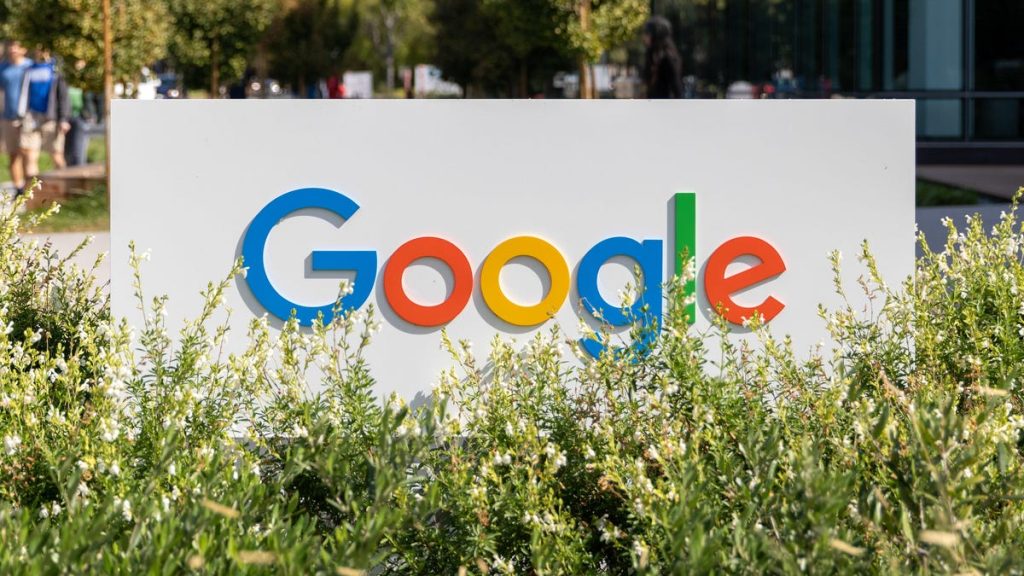While Google AI Overviews had a rough start, the search results appear to be here to stay. Almost 50% of all Google searches are now returning AI Overviews, according to a December 2024 study by Search Engine Journal.
While there are times that the AI Overview can be helpful, they’re often more frustrating. This is especially true if you’re looking for a link, and not an answer to a query. Thankfully, there is an easy way to configure Google in such a way that you only get websites in your search results using “Web” search filter.
Even better, you can get those link-based results on Google just by searching from your browser address bar. We’ll show you how to do it on Google Chrome, Mozilla Firefox, Apple Safari or Microsoft Edge.
What is the Google Search Web filter?
Google’s new Web filter is similar to its filters for results like News, Images, Videos or Shopping. When the Web filter is selected, your search results will return only text-based links, with no AI summaries, videos or knowledge panels like “Top Stories” or “People Always Ask.”
The new filter should appear below the search box on the Google Search results page, among other filters like News, Images and Videos. You’ll usually have to click the three-dot “More” menu to see it as an option.
The Web filter for Google Search will usually be placed in the menu for More filters underneath the search box.
Clicking the Web filter link will give you Google Search results composed entirely of text-based links, with no answers, AI or anything else. “Web” will now be underlined and highlighted in blue under the search query box.
Google’s Web filter removes snippets and other knowledge panels from your results.
In our initial tests of Google’s Web filter, we did not see any sponsored search results or other advertisements, but that filter will still return ad results for certain search queries, according to a Google spokesperson. After testing out more search terms with the Google Web filter, we were also able to see search ads for a few specific queries.
How do I get Google Search Web filter results for my address bar searches?
Depending on your browser, it’s fairly easy to customize your browser settings so that your address bar searches go straight to the Google Web filter results. You’ll need to create a custom site search shortcut in your browser and then trigger that search option with a keyword or make it your default for all searches.
The critical URL that you need to remember is https://www.google.com/search?q=%s&udm=14. The “%s” represents your search query, and the “udm=14” tag limits your results to the new Web filter.
Here’s how to add the necessary custom site search for Google’s Web filter in the four most popular web desktop browsers — Google Chrome, Microsoft Edge, Mozilla Firefox and Apple Safari.
If you don’t want to bother with browser settings, you can always just use the website &udm=14, built by Ernie Smith of Tedium. It provides a front-end to Google Search with the necessary Web filter parameter automatically included.
Google Chrome
Open up a Google Chrome browser window, then click on the three-dot menu in the upper-right corner, next to your Google account profile. Click Settings near the bottom of that menu. You can also get to your Chrome settings by entering chrome://settings in the browser address bar.
Select Search engine from the left-hand column, then click “Manage search engines and site search” in the middle of the browser window. Next, scroll down to “Site search” and click the blue Add button.
In the resultant pop-up window, create a name for the new search shortcut and a keyword for triggering it. We chose “Old Google” and “og.” For the last field — “URL with %s in place of query” — enter that URL we mentioned above: https://www.google.com/search?q=%s&udm=14. Then click the blue Add button.
Now when you search your address bar using “og” + your search term, you’ll get results using Google’s Web filter.
If you’d like to make it your default search option, click the three-dot menu next to your new site search and select “Make default.” After you make the new search shortcut your default search, all of your address-bar searches will use the Web filter — no keyword needed.
After you create the site search shortcut for Google’s Web filter, you can make it your default search engine.
Microsoft Edge
The Windows browser is based on the Chromium codebase, so the steps for adding a Google Search Web filter shortcut are similar to Google Chrome. Navigate into Settings by clicking the three-dot menu in the upper-right corner, then select Privacy, search, and services.
Near the bottom of the following screen, select Address bar and search, then Manage search engines. Alternatively, you can navigate directly to that screen by entering edge://settings/searchEngines in your Edge address bar.
Click the Add button to create your new site search shortcut. The Search engine is your name for the shortcut (I used “Old Google”), the Shortcut is the term that triggers that specific site search (I used “og”), and the URL template is the string that triggers the Google Search Web filter: https://www.google.com/search?q=%s&udm=14.
Search engines in Microsoft Edge work very similarly to Google Chrome.
To make that new Google URL your default search, go back to the Address bar and search settings page and click on the drop-down menu next to Search engine used in the address bar. Select your new custom site search, and your address bar searches will default to the Google Search Web filter.
Mozilla Firefox
Firefox works a little bit differently for setting up search shortcuts. Instead of using the search settings, you’ll create a new bookmark with a keyword shortcut, then use that keyword in the address bar to trigger the Web filter results for Google Search. Unfortunately, Firefox doesn’t let you add new search engines in its desktop version.
From the Bookmarks drop-down in Firefox, select Manage Bookmarks. On the following screen, right-click on the folder in your Bookmarks where you’d like to place the shortcut, then select “Add Bookmark.” (Since you’ll be triggering it from the address bar, it doesn’t matter where the bookmark lives.)
In the following pop-up window, enter a Name (for example, “Old Google”), the URL https://www.google.com/search?q=%s&udm=14 and a Keyword (such as “og”) to save the search filter as a bookmark. Hit the “Save” button, and the Google Web filter results will be available by entering your keyword before any address-bar searches.
To search Google’s Web filter with Mozilla Firefox, you’ll need to use a bookmark with a keyword shortcut.
Apple Safari
Safari doesn’t enable custom site shortcuts by default. The only way we were able to add the Google Web filter search was by installing the free Safari extension Smart Keyword Search, which enables site search shortcuts.
After installing Smart Keyword Search, the first thing you’ll need to do is enable it to adjust your Google search results. Go into Settings, click Extensions at the top of the window, select Smart Keyword Search, then click on the “Edit Websites” button. On the following page, click the drop-down menu next to google.com and select “Allow.”
You’ll need to allow the Smart Keyword Search extension the permission to adjust Google searches.
Now close the Settings window, and click the icon for Smart Keyword Search that appears next to the Safari address bar. You’ll see a pop-up window with the various “rules” the extension uses to modify searches. Click the “compose” button to start a new rule, then enter a name (such as. “Old Google”), prefix (for example, “og”) and a familiar URL for the Web filter search shortcut.
The Smart Keyword Search extension for Safari uses slightly different syntax.
Smart Keyword Search uses the variable “{search}” instead of “%s” to indicate a search query, so you’ll need to enter a slightly different URL: https://google.com/search?q={search}&utm=14. Hit the “submit” button. Now entering “og” (or your selected prefix) before any searches in your address bar will return results restricted by Google’s Web filter.
How to restrict your Google Web searches to ‘verbatim’ results
You can further customize your searches on Google so that the search engine only returns results based on the exact terms that you use — not synonyms or related terms. The “verbatim” option was introduced back in 2011 and is usually accessed via the “Tools” link under most Google searches.
To add a “verbatim” restriction to your Web filter shortcut, append the attribute “&tbs=li:1” to the end of your custom search URL: https://www.google.com/search?q=%s&udm=14&tbs=li:1
Any searches that you make using that new URL will now only return text-based web links for your exact search queries.
For more, discover how to use Google’s circle-to-search feature on the iPhone and five Google Assistant settings you need to change right now.
Correction, July 2: An earlier version of this story misstated the absence of advertisements on Google Web filter results. After further testing, we were able to confirm that search ads can appear on Google Search Web filter results.