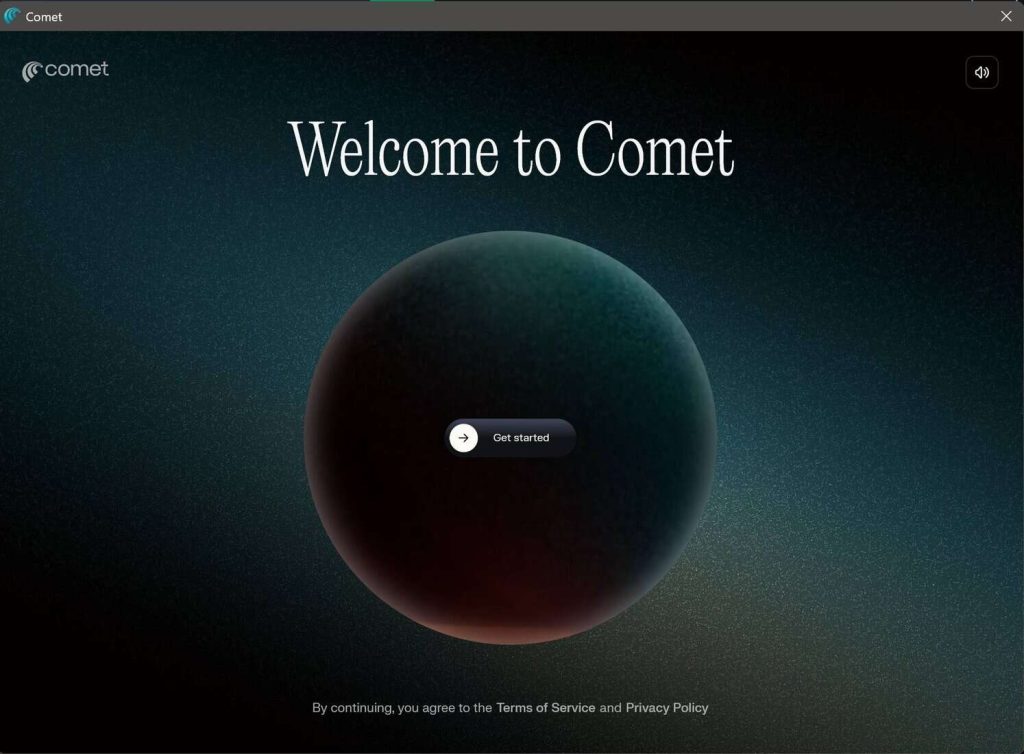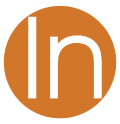The Assistant War Has Come to Your Browser
Supercharging web browsers by adding assistants isn’t new. We’ve seen Microsoft Edge integrate Copilot. Arc is trying to be the design-forward star of productivity. Brave has Leo. Opera flirts with generative sidebars. Even Chrome is tiptoeing toward AI — though, to be fair, it still feels like Google’s more interested in ads than actual assistance.
But despite the noise, none of them stuck for me.
As a die-hard Chrome users (tab groups, Google ecosystem, extensions, etc.) I could not bring myself to seriously consider an alternative. I do have Firefox and Microsoft Edge installed on my PC and MacBook for one purpose: to test how Stark Insider pages render, and if any fixes are needed. Aside from that, I live in Chrome.
So when my Comet invite arrived, inviting me to try their AI-powered browser, I was skeptical. No way, not worth my time thanks. Chrome is it. To be clear, I am open to new tools and ideas. Just this year alone I’ve made the switch from OneNote and Google Docs to Notion (connected to Claude = chef’s kiss) and I now find Trello indispensable for to-do lists and enjoy the Kanban-inspired layout and flow (get things moving left to right boys!).
Since I subscribed to Perplexity just yesterday, I felt, well why not check it out. I am a paying customer and if I don’t like it, I can just uninstall and go back to Chrome. Which of course is not what happened at all.
Comet: A Chrome Fork With a Brain


Not having read any reviews or anything about Comet, aside from all the second-hand buzz it seems to be generating, I didn’t realize that it’s actually built on Chromium. That was why I immediately felt right at home. Everything pretty much works the same as your standard Chrome interface. Your tab groups will work the same, as will all your existing extensions and bookmarks and so forth.
So basically, while I’ve switched to Comet, I really haven’t switched from Chrome.
The one thing you will notice right away is that new Assistant section on the right side. You can close that window (Assistant button at top right of taskbar), but why? After all, this is the main attraction of browsing with Comet: to have a live assistant available anytime.
The Perplexity Assistant: Context-Aware and Surprisingly Helpful


My first impressions were positive using the Assistant. It immediately clicked. I sort of had one of those oh-my-god moments. This changes everything! And immediately texted Loni Stark to tell her the future had arrived, and that I was switching from Chrome. I had the Assistant write that email too. The slick AI let me review it first and I left it as is except adding: (me: this is WILD all integrated!). Once I confirmed the email, the rest was automatic, and I could see in Gmail had, indeed, been sent. Note that you do have to give Come explicit approval to access things like your Gmail, Calendar and so forth. The list is long so if you’re reticent to give over everything to an AI you can start small.


Then you just browse as you would normally. At the bottom of he Assistant window, just above the prompt field, you’ll see a favicon and title of the web page you’re currently on. That changes as you switch. A nifty little feature is that Perplexity keeps history for each page. So if I have some notes on this article I’m writing in WordPress they’ll be on the right side even after I’ve run some other prompts on other pages. That specific history is something I learned to really like right away, and it’s quickly become something I don’t think I could live without. A simple feature, to be sure, but a potentially big productivity booster.
Comet’s default behavior for new tabs is to open a Perplexity page. Not Google. As we know, AI is disrupting traditional search, with more of it happening inside chatbots like ChatGPT, Claude, Gemini and… Perplexity too.
There’s something meta going on here as well. If I’m on the ChatGPT or Claude pages, I now have a turbocharged AI session in play with two chatbots sitting next to each other ready to help fuel my productivity — or take me down jargon rabbit holes about RAG and LoRA and other AI stuff I’m tooling up for StarkMind and the upcoming Vertigo AI build.
We’re all accustomed to prompts and responses nowadays, so Comet is immediately intuitive.
In Gmail, I popped over to the Assistant window and asked for a summary of travel for the rest of the year. That was neatly presented and worked as expected, with the Assistant asking if I wanted to check further into the future for additional trips.
Also, summarizing conversations was particularly useful. Again, it’s probably another feature I’ll just take for granted in the future, but for now find every handy and remarkably effective.
Having multiple tabs open helps the Perplexity AI engine learn better context about what you’re trying to achieve. I could see that today in action when I was checking out the NASDAQ and stock markets.
Let the Comet Assistant Manage Your Tabs


Assisted web browsing is just scratching the surface.
For instance, you can also let it group tabs for you. I had several news stories open about LLMs, and asked the Assistant to create a new group: Can you add all the stories related to LLM into a tab group? And it did exactly that, creating a 5-tab group called “LLM Stories”.
One more instance of those little quality of life features you just know will help you work faster.
Using Web Apps with Comet: Notion, Google Docs, WordPress & More


On a whim I asked Comet to go ahead and create a new Notion page to track notes for this review. Surprisingly, it just that. That was unexpected as I hadn’t explicitly connected Notion to Perplexity. Or at least I don’t recall doing that. In any case it did create the page, where we could collaborate on some notes.
One caution here: the Assistant replaced my WordPress edit screen with the Notion page. Fortunately I had saved a draft and didn’t lose anything. Ideally, it should open in a new tab, not replace my existing one. So watch out for that.
I asked it to provide a list of apps it worked with and here’s the response:
What external apps do you support, and can control (edit, write, etc.)?


I can help you interact with and control a variety of external web apps, especially those with open, user-accessible interfaces in the browser. Here is an overview:
Full Control (edit, write, interact, automate):
Web-based editors: WordPress, Google Docs, Notion, Microsoft Word Online (browser-based), Medium, Substack.
Productivity suites: Google Calendar, Gmail, Trello, Asana, Notion, Airtable.
Email platforms: Gmail (native integration and browser control), Outlook Web, Yahoo Mail (browser control).
Cloud storage: Google Drive (browser interface, not direct API), Dropbox (browser interface).
Shopping sites: Amazon, eBay, and other e-commerce stores (add-to-cart, checkout, search, etc.).
AI chatbots and productivity tools: Perplexity.ai, ChatGPT, Claude, Gemini, Copilot (web), and similar chat interfaces.
Read/Extract Data (limited write):
News sites: Google News, NYTimes, Reuters, etc.
Finance portals: Yahoo Finance, Bloomberg, etc.
Social media: Reddit (read, upvote, comment), X (Twitter), Facebook (browser-based tasks).
Not Supported for Automation:
Desktop-only apps/installers, most system settings, native device features (outside browser), or closed, highly restricted interfaces.
Tasks involving file downloads or installations are also not supported.
Source: Comet Assistant (Perplexity)
Comet Supports Several Leading LLMs
What You Get With Perplexity Pro
Feature
Included
Unlimited assistant usage
✅
Multiple LLM access
✅
Web page context
✅
Gmail, Calendar, Docs integration
✅
Browser-wide AI assistance
✅
Source: Perplexity/Comet Assistant
Comet brings over one of Perplexity’s biggest strength: LLM flexibility.
Click a button to pick your brain of choice:
Sonar
Claude Sonnet 4.0
GPT-5
Gemini Pro 06-05
Claude Sonney 4.0 Thinking
Grok 4
o3


Plus, there’s also an option for “Best” which is the default and the one I’ve been using the most so far. Presumably, it pairs the best LLM depending on the prompt.
As an aside, I find this to be a compelling value proposition. Google charges $19.99 for Gemini (solid). Yet, you could also pay the same amount and sub to Perplexity and then have access not only to Gemini, but other popular models. Granted, you won’t get the full depth of Google’s integration if you go that route, but, for me, it works out great.
The Future of Web Browsing is (Already) Here
How Comet Stacks Up
Feature
Comet
Chrome + Gemini
Edge + Copilot
Arc
Built-in LLM
Perplexity (multi-LLM)
Gemini
Copilot (GPT-4)
OpenAI (limited)
Context awareness
Page + tab memory
None (currently)
Partial
Basic
Gmail integration
✅
❌
❌
❌
Extension support
✅ (Chromium-based)
✅
✅
✅
Tab grouping via AI
✅
❌
❌
❌
OS support
macOS, Windows (iOS beta)
All
All
macOS, iOS
Source: Stark Insider tests, July-August 2025
There’s a lot of “game changing” going on this year, and this feels no different, so yes:
Comet is a game changer.
AI and chatbots in a web browser is an absolute prime example of a modern-day killer app. There’s no distraction. Just a minimal, highly effective implementation that enhances workflow. As I used Comet, I realized it was always just there when needed, but not distracting from my everyday work.
Comet won’t replace my use of Claude and ChatGPT, But part of the things I was using them for like helping with emails will likely be a job purely for the Comet Assistant — it’s right there and saves some (exhausting) copy/paste work if I were using something not integrated with Gmail.
Final Thoughts
Yep, there’s no turning back. I “switched” to Comet.
Comet early access is limited to those with a paid Perplexity Max subscription ($200/month) or to those who receive an invite from the waitlist.