Google’s Veo 3 made a splash at Google I/O 2025 as the latest leap forward in AI-powered video generation.
As a feature within the new Google AI Ultra subscription, the highest access to Google’s most advanced models and premium features, you can get Veo 3 and Flow, which strings videos together for a more robust cinematic feature.
Designed to turn simple text prompts into hyper-realistic clips — with audio, dialogue, and sound effects — it’s arguably one of the most advanced tools available to casual creators. And after testing it hands-on, I can say it delivers some truly jaw-dropping results. But it also comes with its share of hiccups.
Here’s what I loved about Veo 3 — and what left me frustrated.
You may like
What Veo 3 gets right
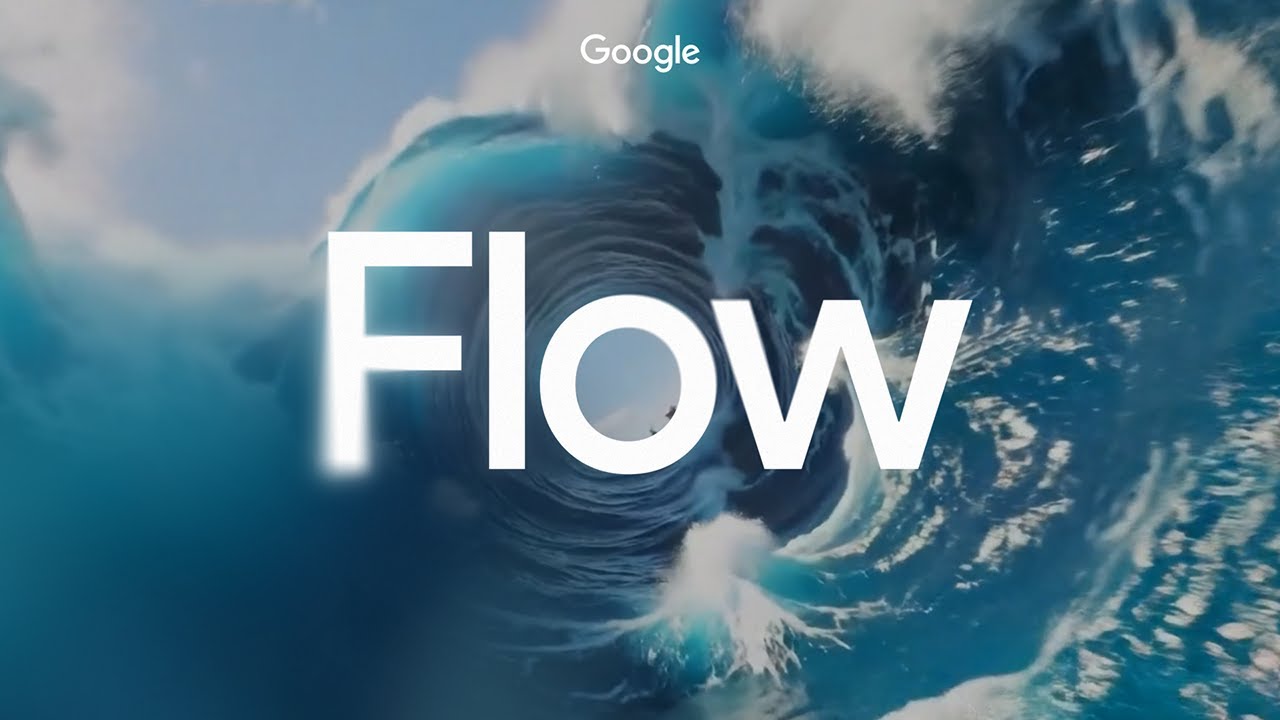
Watch On
I’ve tested my fair share of AI video tools, including earlier versions of Veo, and this latest release is by far the most user-friendly when it comes to adding sound and dialogue.
The realism is genuinely impressive — especially for the fact that the 8-second clips can be generated in under two minutes on a computer without a full production crew.
Users across the internet are sharing clips that are nearly indistinguishable from human-made videos. It’s a glimpse at just how fast this tech is moving.
Google Veo 3 realism just broke the Internet yesterday.This is 100% AI10 wild examples:1. Street interview that never happened pic.twitter.com/qdxZVhOO3GMay 22, 2025
Where Veo 3 still struggles
For all its strengths, Veo 3 still has a ways to go before it’s seamless. Obviously, it’s still in experimental mode, so Google is working out the kinks, but here are the biggest issues I ran into while testing:
1. Prompt interpretation feels hit-or-miss
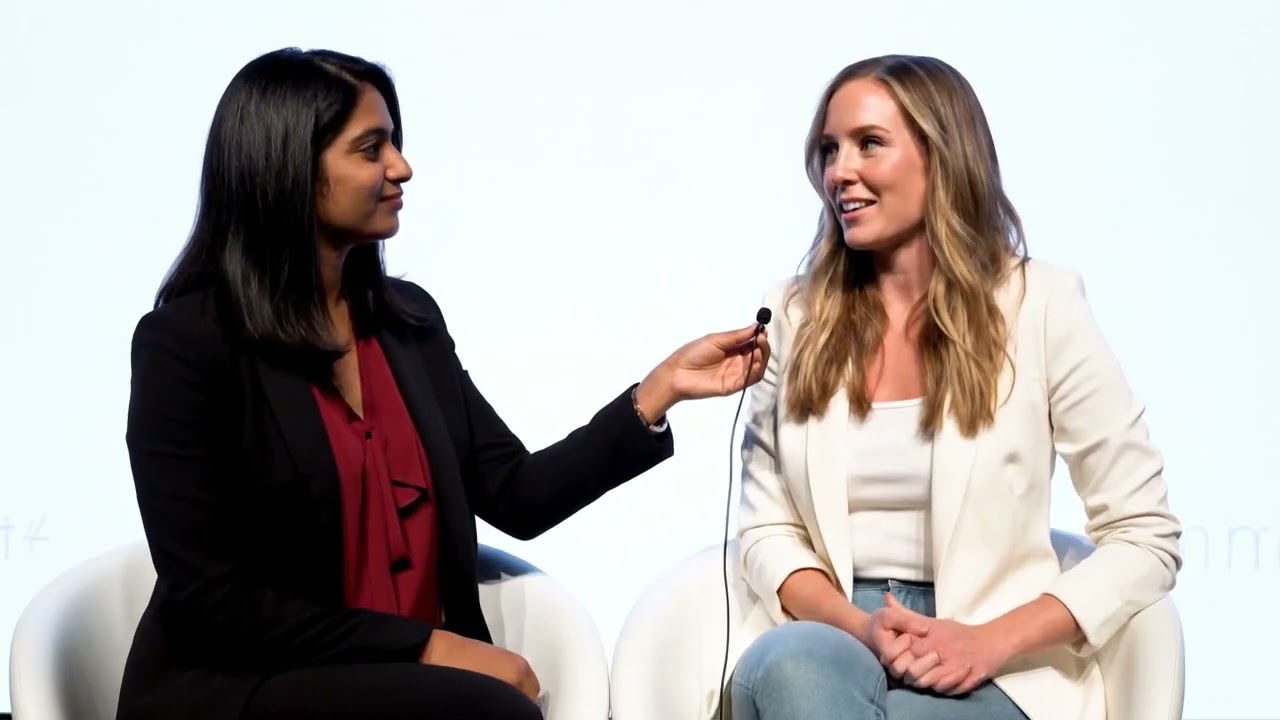
Watch On
Veo 3 sometimes struggles with spatial prompts, like when I asked for an overhead camera angle but got a slightly tilted side view instead. It seems to prioritize cinematic flair over strict prompt accuracy, which limits creative control.
2. Audio doesn’t always work — and it’s not obvious why
By default, Veo runs in Veo 2 mode, which does not include audio. I only realized this after a few silent clips and some digging. You’ll need to manually switch to “Experiential Mode” under the “Quality” tab to activate audio and dialogue.
Even then, lip-syncing is inconsistent, and dialogue sometimes drops out altogether, like a badly dubbed foreign film. Additionally, the subtitles are almost always wrong or misspelled.
3. Complex scenes throw it off

Watch On
Veo 3 shines with single-subject clips, but longer or more intricate scenes can fall apart. The narrative gets muddy, and character interactions often feel stiff or repetitive. If you’re aiming to create a multi-character, multi-scene story, temper your expectations.
4. The interface still needs polish
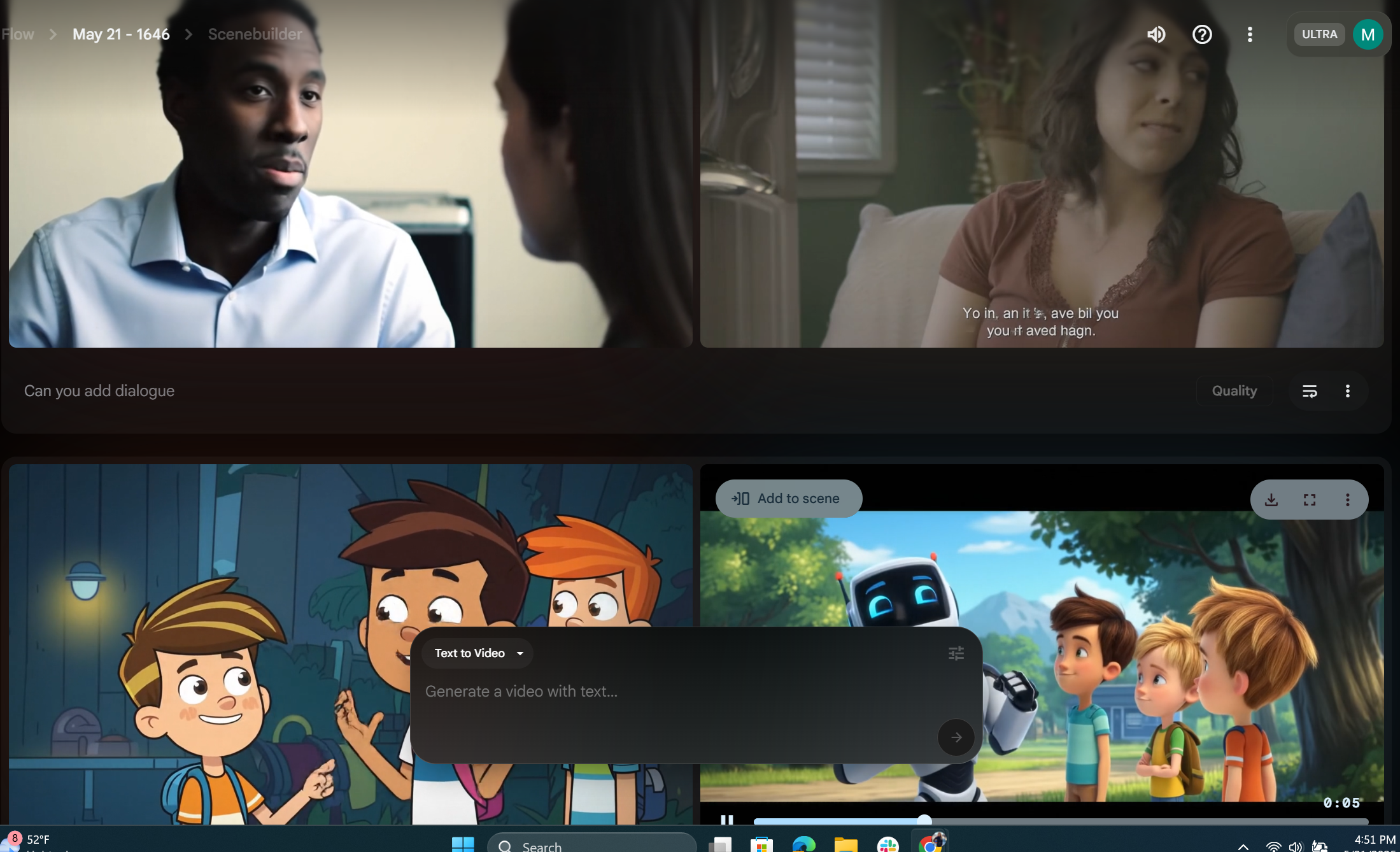
There were moments when the interface felt unintuitive or unstable. I experienced an unexpected session timeout that erased a generated video, and I couldn’t find a recovery option.
Additionally, when I prompted the model to add dialogue within the scene I got something that did not fit the scenario at all.
For a tool this powerful, the UX still feels a bit rough around the edges.
5. It raises some big ethical questions
Veo’s realism is incredible — and a little unsettling. There’s growing concern that ultra-realistic, AI-generated videos could blur the lines between fact and fiction, especially as this tech becomes more accessible. It also sparks new debates around authorship and originality in creative work.
Promising but pricey
Veo 3 is a huge step forward in AI video — especially for casual users who want fast, high-quality results. But at $249 per month (with a discounted rate for the first three months), the Google AI Ultra package is a steep price to pay for a tool that still has some notable bugs.
If you’re just looking to experiment with video generation or create basic promotional content, Veo 3 is exciting — but not yet essential. For professional creators, though, it’s worth watching closely. Just keep your prompts tight, your expectations realistic and your finger ready to re-render.
More from Tom’s Guide
Back to Laptops