In this post we will explore how we can use Flux Kontext to stylize images inside ComfyUI.
Whether you’re working with your own photography or AI-generated images, Flux Kontext lets you apply different artistic styles effortlessly. Think of it like giving your images a total makeover—Studio Ghibli style, manga, oil painting, you name it. Flux handles it surprisingly well, even when you throw dozens (or in my case, over 100 different styles) at it.
In this post, I’ll walk you through how to set up your ComfyUI workflow to get started with Flux Kontext, how to manage VRAM properly, and how to fine-tune your results for the best output. Let’s jump in!
Setting Up the Workflow
I’ve set up a custom ComfyUI workflow, tweaked specifically to show how Flux Kontext stylizes images. Don’t worry—I’ll share this workflow with you so you can try it out yourself.

Flux Kontext Sytle Transfer Workflow (254 downloads )
Some people run into an issue right after installing this workflow because they are missing Display Any node. These custom nodes come from the Essentials Pack, so if you haven’t installed that yet, just head over to your ComfyUI Manager, search for “Essentials“, and install it. Alternatively, you can swap in any other display node if that works better for you.
In my workflow, I’m using my Advanced Text File reader to load different style prompts. You can use this or disconnect this node from text node of “Clip Text Encode (Positive Prompt) and type in the text “Transform to Studio Ghibli.”

Let’s go beyond Studio Ghibli and try something like “Transform to Clay Toy.”

Now let’s try something a bit more crazy: Transform to Lego style

Automating the Process with Multiple Prompts
I’ve created a list of 122 different style prompts, compiled through research and testing with tools like ChatGPT and Grok. These prompts are fed directly into the workflow using the Advanced Text File Reader node, so you can automate the process and experiment with all kinds of styles quickly.
For example:
Studio Ghibli
Manga
Cyberpunk
Watercolor
Pixar-style 3D
…and the list goes on.
Using my Advanced Text Reader node, you can easily skip prompts, reset counters, and control the flow of styles through the UI. It’s super flexible.
You can get the prompts here from my Kofi page.
That’s pretty much it for this tutorial! If you’ve got any questions, drop them in the comments below. If you prefer to watch the video version I did a more elaborate showcase of this in my recent video on YoutTube.
If you’d like to support our site please consider buying us a Ko-fi, grab a product or subscribe. Need a faster GPU, get access to fastest GPUs for less than $1 per hour with RunPod.io