Unlike ChatGPT, Copilot, and Gemini, you can’t use DeepSeek without creating an account, so that’s your first step. Once you log in, DeepSeek’s dashboard should feel familiar if you’ve used other chatbots: There’s a central text field for chatting, while a sidebar on the left shows your chat history and gives you an easy way to start new chats.
DeepSeek doesn’t have a drop-down menu for switching models; instead, there’s a DeepThink button below the central text field. This switches DeepSeek off its default V3 model over to its complex reasoning R1 model, much like Copilot’s Think Deeper toggle. You can click the search button next to DeepThink to force DeepSeek to search the web when answering your prompt, and the paperclip button on the right allows you to upload files for DeepSeek to access.

(Credit: DeepSeek/PCMag)
You can ask DeepSeek pretty much anything, but responses are usually slow, especially when you upload files or use the DeepThink mode. I also experienced multiple server issues during testing in which DeepSeek failed to respond. Responses come with one-click buttons below them for copying a response to your clipboard or regenerating it, but there isn’t a similar option for sharing a response like there is with ChatGPT and Gemini.
ChatGPT and Gemini have persistent memory, meaning they can remember conversations across different chats. Copilot can remember certain things, too. DeepSeek’s memory, on the other hand, is limited to each chat, meaning you need to repeat yourself to continue talking about topics from previous ones. You also don’t get any options for customizing your instance of DeepSeek or changing its personality traits, like you do with ChatGPT.
DeepSeek doesn’t support speech-to-text on its web interface or allow you to speak with it like other chatbots, such as Copilot, ChatGPT, and Gemini. Some third-party developers, such as ElevenLabs, support voice chat with DeepSeek, though, and you can use your phone’s speech-to-text capabilities in DeepSeek’s mobile app.