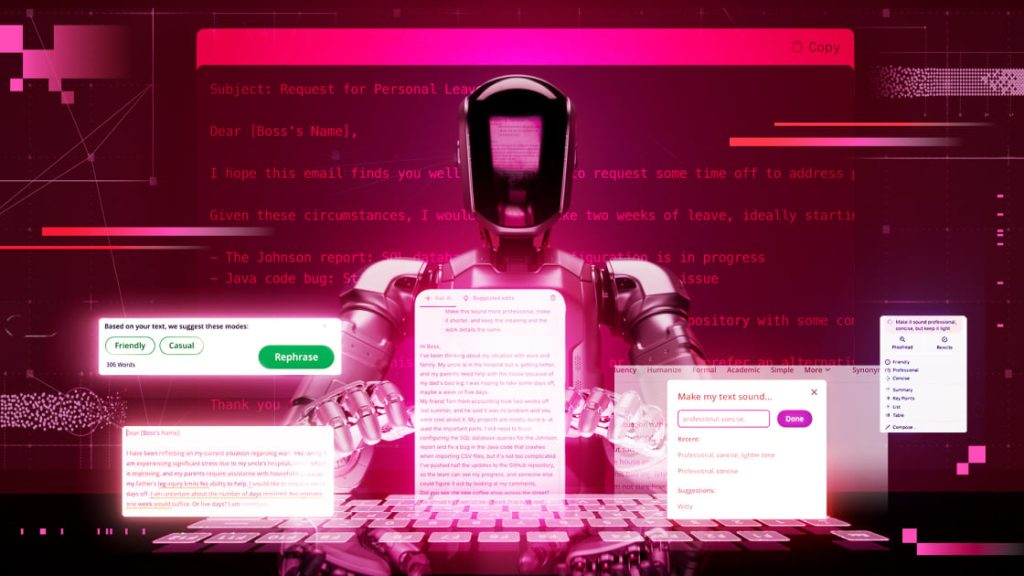Quality writing matters, but it’s easier said than done. You might struggle to compose a concise blog post, punch up a social media caption, or write an email to your boss. Whatever your needs, AI tools generally aren’t great at generating text from scratch; they tend to produce soulless content. A better idea is to ask AI to rewrite something you’ve already written.
With that in mind, I tested how much popular AI writing and rewriting tools, including Apple Intelligence, Grammarly, and Lex, could improve an especially rough email draft.
Crafting the Test Email Message
For testing purposes, I drafted the email below from the perspective of an employee who’s finding it difficult to ask his boss for time off after completing his work. It contains various grammatical mistakes, several technical details, and many typos. I ran the same text through each service:
Hey boss,
So like I been thinking alot about my situation with work and family and you know im really stressed out with everything thats happening with my uncle whos in the hospitl but sort of getting better but also my parents need some help with the house and fixing stuff around it because my dad cant do it cause of his bad leg. Anyway i was hoping maybe i could take some days off? Im not sure how many days i need but maybe a week? Or 5 days? I dunno.
Actually my friend Tom from accounting took 2 weeks off last summer and he said it was no problem and you guys were cool about it so maybe I could do that to? My projects are mostly done I think or at least the important parts. I still need to finish configuring the SQL database queries for the Johnson report and fix that bug in the Java code that keeps crashing when we try to import the CSV files but its not that complicated i think. I mean ive pushed like half the updates to the github repository already so the team can see my progress and someone else could probly figure it out if they look at my comments which i wrote some of but not for everything lol.
Oh also did you see that new coffee shop that opened across the street? We should totally ty it sometime I heard they have really good muffins and stuff. Anyways back to the leave thing I was hoping to start like maybe next Monday? Or Tuesday if Monday doesnt work? Or whenever really but soon would be good because my uncle might be getting out of the hospital next week if his tests go well.
Let me know what you think k thx
jason
Apple Intelligence
Apple Intelligence includes Writing Tools, a suite of features that help you proofread and rewrite text. These capabilities are available on compatible devices everywhere you can type.
In testing, I found Apple’s approach a bit too safe. Using its default Professional or Concise tools resulted in a sentence-by-sentence rewrite of the draft email. It fixed all the grammatical issues and typos but made everything sound too professional, removing all the personality from the original text. For instance, it made the coffee invite sound way too stiff: “Additionally, I would like to bring to your attention the new coffee shop that has recently opened across the street. I suggest that we consider visiting it together, as I have heard favorable reviews regarding their muffins and other pastries.”

A custom rewriting prompt with Apple Intelligence (Credit: Apple/PCMag)
However, Apple Intelligence fares better if you use the Describe Your Change feature. For example, I asked it to make the text more professional and concise but to keep the language a bit light. The revised text retains the original’s personality and makes the coffee shop invite sound human: “Additionally, I noticed a new coffee shop across the street that I think you’d enjoy. They have great muffins!”

Revised text from Apple Intelligence (Credit: Apple/PCMag)
Grammarly
The free version of Grammarly is good at fixing grammatical mistakes and typos and providing suggestions for changing phrases and words. A Grammarly Pro subscription ($12 per user per month, billed annually) goes even further. A Review Suggestions panel breaks down several categories of changes you can make (Correctness, Clarity, Engagement, and more), going as far as to provide suggestions for swapping sentences and paragraphs. You can also highlight any sentence or paragraph, ask Grammarly to rewrite it, and quickly insert the new text.
Grammarly has a dedicated section called Write With Generative AI in its sidebar menu. Here, you get a chatbot-like interface for rewriting, editing, and generating text. You can open this sidebar by clicking the Correct with Assistant button or by selecting some text and choosing the Rewrite With Grammarly button from the resultant context menu.
The Improve It feature within the Write With Generative AI section is a one-click option that rewrites all the selected text, fixing typos and grammatical mistakes. You can use it to redo entire documents or just a paragraph. It rewrites the text in the way that Grammarly sees best, whereas the Write With Generative AI feature lets you give specific prompts as to how you want to edit or change text. I used the Improve It feature first, which returned satisfactory results. The text is free of typos, uses proper grammar, and has a light tone.

Revision suggestions in Grammarly (Credit: Grammarly/PCMag)
Then I tested Write With Generative AI with a few custom prompts. First, I asked it to make the email more concise. Unfortunately, it made the text way too short, removing all the technical details. I got a better result when I asked Grammarly to shorten only the paragraph filled with work details.
Next, I prompted Grammarly to make the text sound more professional (similar to what I did with Apple Intelligence). It went a bit overboard here, making the coffee invite sound robotic: “Additionally, I recently noticed a new coffee shop that opened across the street, and I believe we should consider visiting it together sometime; I’ve heard their muffins are excellent.” It might work if you’re going for a really formal tone, but it’s otherwise far too rigid.
Based on the above testing, I prefer Grammarly’s Improve It tool. It’s simple, takes just one click, and solves all the grammar issues while keeping the tone the same.
Wordtune
Wordtune aims to help you correct grammar, paraphrase, and rewrite. Although it caught all the typos and basic grammatical errors in my draft email, it didn’t offer as many suggestions for improving sentence structure or changing phrases as Grammarly.
Get Our Best Stories!
Your Daily Dose of Our Top Tech News
By clicking Sign Me Up, you confirm you are 16+ and agree to our Terms of Use and Privacy Policy.
Thanks for signing up!
Your subscription has been confirmed. Keep an eye on your inbox!

Revision suggestions in Wordtune (Credit: Wordtune/PCMag)
That said, Wordtune shines when it comes to rewriting. Highlight any sentence, click the Rewrite button, and you’ll get five or more options. With a single button, you can switch to Formal writing mode, which targets professionals and students. Keep in mind that the Rewriting feature works only on a per-sentence or paragraph basis. If you want to rewrite a whole essay or email all together, you have to open the Ask AI sidebar.
With the Ask AI tool, you must provide a detailed prompt. I asked it to make the text sound more professional and concise but to maintain its tone and meaning. The result was much better than what I got by using the Rewrite tool. When going paragraph by paragraph with Rewrite, you get to choose the best output for each section. The Ask AI feature analyzes the whole text, tying everything together and taking care of things like sentence flow and essay structure.

Revised text from Wordtune (Credit: Wordtune/PCMag)
Wordtune offers a basic free plan, but to circumvent usage limitations, you will likely need to upgrade to its Advanced ($6.99 per month, billed annually) or Unlimited ($9.99 per month, billed annually) plan.
QuillBot
QuillBot offers a suite of writing tools, including the paraphrasing tool I tested here. You paste in text, change the style, and then go through the suggestions.
By default, you pick a mode, such as Simple, Formal, or Shorten (most options require a paid account). QuillBot then rewrites the entire text accordingly. After, you can go through the text sentence by sentence, seeing all the change suggestions. QuillBot does a good job of automatically fixing typos and grammatical errors.

A custom rewriting prompt in QuillBot (Credit: QuillBot/PCMag)
On the one hand, I found Standard mode’s results quite bland and close to what I started with. On the other, Formal mode made the text too proper. However, using Custom mode and prompting the AI to make the text more “professional and concise” improved things. Keep in mind that the final text was still the same length as the original; the revision still happens on a sentence-by-sentence basis with Custom mode.

Revision suggestions in QuillBot (Credit: QuillBot/PCMag)
QuillBot lets you paraphrase up to 125 words for free. The Premium plan ($8.33 per month, billed annually) removes that limit, unlocks more modes, and lets you build the aforementioned Custom modes.
Lex (and AI Chatbots)
Tools like Grammarly and Wordtune use proprietary LLMs to improve your text, but you can also turn to a traditional LLM for your rewriting needs. Both ChatGPT and Claude are popular, but they aren’t ideal for writing and require a lot of copying and pasting.
Recommended by Our Editors
Nevertheless, I ran the sample email through Claude Sonnet 3.7 and ChatGPT’s free 4o models with the following prompt: “Make it sound more professional, make it shorter, and don’t lose the meaning or the work details. Keep it slightly light.”
Both AI chatbots returned text that was quite dry and to the point. In other words, it’s easy to pick out their rewrites as AI. Dedicated writing tools like Grammarly Pro and Wordtune don’t make what you’re doing as obvious.

Revised text from Claude (Credit: Anthropic/PCMag)
Claude highlighted the work items as bullet points and made the coffee shop visit into a postscript. ChatGPT generated a traditionally formatted email but used multiple em-dashes and exclamation marks and reshuffled some text. Neither provides an easy way to rewrite the parts of the email that don’t appeal to you. Claude at least makes it easy to copy the edited text.
Another option is to use Lex, a document editor that integrates various AI models like Claude and ChatGPT. The free plan allows you to use smaller models like Claude 3.5 Haiku and GPT-4o Mini. The paid version ($12 per month, billed annually) upgrades you to Claude Sonnet 3.7, GPT-4o, and GPT-4.5, along with other popular models. The free plan is enough for basic writing and rewriting and gives you a much better interface for working with the AI models than standalone chatbots.

Revision suggestions from Lex (Credit: Lex/PCMag)
Lex’s rewriting results are better than what I got from ChatGPT and Claude directly. The generated text is free of bullet points and unnecessary em-dashes, flows better, and reads more like a human wrote it.
Lex also has the advantage of being a proper document editor. In other words, you can highlight just a sentence or paragraph to rewrite. You can also run your text against Lex’s multi-level tools that check for brevity, cliches, confidence, grammar, and more.
One shortfall is that Kex doesn’t automatically replace your text with the AI-generated version. Instead, rewritten text appears in a floating comments box.
Although all of these apps can help you with your rewriting in a pinch, they have clear use cases:
Apple Intelligence can help you punch up and condense shorter texts like emails or blog posts.
Grammarly is your best bet if you want a one-click solution for rewriting entire documents or just specific paragraphs.
If the paid version of Grammarly isn’t within your budget, Wordtune’s more affordable Advanced plan is a suitable alternative.
QuillBot is a good choice if you prefer editing on a sentence-by-sentence basis. Its custom modes are useful for repetitive writing tasks.
Lex’s free plan is quite capable if you prefer a traditional LLM at the core of the revision process.
Whichever AI revision tool you choose, know that none is a substitute for strong writing. Turn to these products only when you’re stuck. And consider having a fellow human being look over everything before you hit send.
About Khamosh Pathak
Contributor