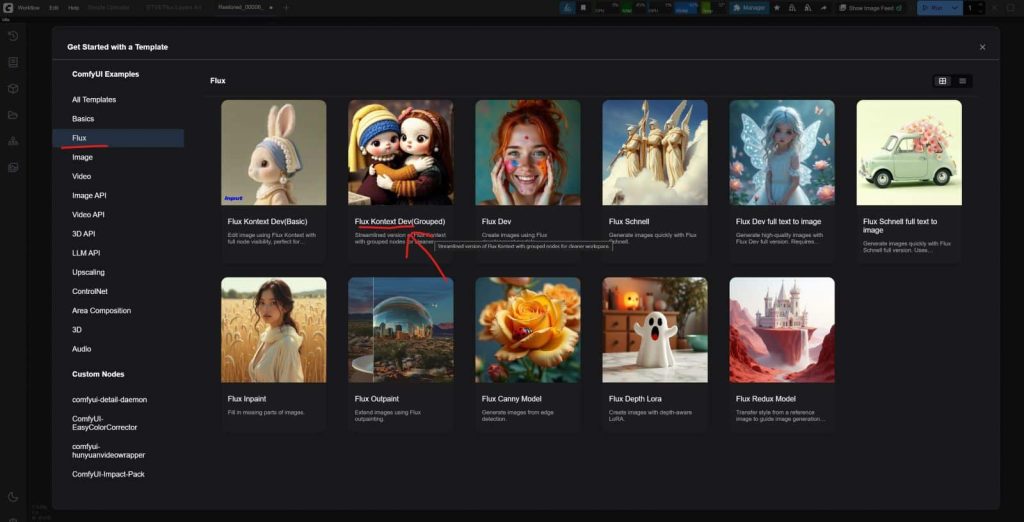Flux Kontext is versatile model that holds the power to photo editing like never before. As showcased in some of the past videos its super simple to setup locally and use with simple prompts. If you want to learn how to prompt I suggest you have a look at this post.
I had a go at restoring and re-colouring old and vintage photographs that have not stood the test of time, and the results were astounding. Within a few seconds to couple of minutes I could see the beautifully restored images produced by Flux Kontext.
Prompt
The prompt is not complex and studying the images I started describing what I wanted Flux Kontext to do and slowly built the below prompt over time. It works in most cases.
restore and colorize this photo, remove the stains, dust spots, noise, scratches and stripes from the image, fill in any ripped or torn sections, turning it into a high quality photograph
If you want to retain the black and white look of the image then I would specify that at the beginning and remove any reference to colorize or colourising the photo.
What you need
You need to download the below models and save them in the locations as shown below. If you ComfyUI is not up to date, please ensure you Update it to the latest version.
Diffusion model
VAE
Text encoder
Model Storage Location
📂 ComfyUI/
├── 📂 models/
│ ├── 📂 diffusion_models/
│ │ └── flux1-dev-kontext_fp8_scaled.safetensors or flux1-kontext-dev.safetensors
│ ├── 📂 vae/
│ │ └── ae.safetensor
│ └── 📂 text_encoders/
│ ├── clip_l.safetensors
│ └── t5xxl_fp16.safetensors or t5xxl_fp8_e4m3fn_scaled.safetensors
Once the models are installed, make sure you restart ComfyUI if was running while you were downloading the models.
Workflow
The workflow is based on the default workflow provided by the ComfyUI team, so if you updated ComfyUI as per above recommendation you should see that in the Templates. You can start to use the one called “Flux Kontext Dev (Grouped)“

This grouped workflow combines a bunch of existing core nodes to create a custom Flux Kontext Image Edit grouped node. This can be used to easily stack and build the edit in your ComfyUI workflow.
Flux Kontext Photo Restoration (829 downloads )
I modified this workflow to create my own variation and as most of the people want the workflow I showed in my video I have provided it above. You can download it yourself for using with your own setup. I added a Image Stitch node that create a before and after side by side comparison and saves it as JPG.
Below you see two stages in action where the first stage does a restoration and then the second stage only colours the sweater the woman is wearing. If you don’t need the second stage you can bypass those nodes, if you do then plug the Image output of the first stage into the Edit Image of Image Stitch.

The results are very good in most cases and produce some well restored images that will shave off hours of clone/stamp or adaptive/generative fill using Photoshop.
Here are a few samples that were produced straight out of this workflow with no further editing done. I hope you will try this out and be able to renew some beautiful memories for your loved ones.



I put together my workflow and detailed explanation in this video so if you want to check this out as well enjoy at your own leisure.
If you’d like to support our site please consider buying us a Ko-fi, grab a product or subscribe. Need a faster GPU, get access to fastest GPUs for less than $1 per hour with RunPod.io