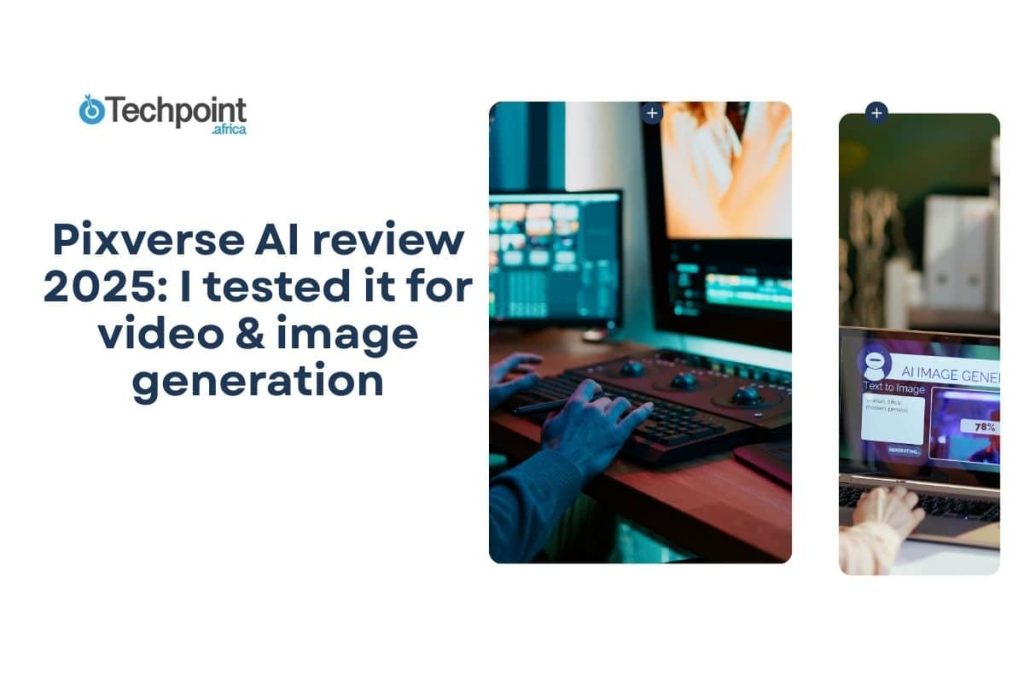AI videos are everywhere right now. I can’t scroll through Instagram or TikTok for more than a few seconds without stumbling on a “talking head AI,” an aesthetic product reel, or some hyper-stylized cinematic shot that looks suspiciously too good for a smartphone.
So, naturally, I got curious: Is Pixverse AI just another hype tool, or is it helpful for people like me?
I create a wide range of content, including explainers, walkthroughs, and promos, and as much as I enjoy experimenting with motion and storyboarding, I don’t always have the time (or patience) to delve into Adobe Premiere or After Effects. So when I heard Pixverse could turn simple text prompts into short, shareable videos, I decided to give it a real-world test.
If you’re a content creator, marketer, social media manager, educator, or even just someone trying to make videos without breaking your brain or budget, this review is for you.
I’ve reviewed other AI video tools before. Fliki AI was one I recently tested, so I had a good benchmark to work with. I was curious how Pixverse would stack up in terms of flexibility, realism, and overall polish.
Over the last few weeks, I ran Pixverse through a variety of creative scenarios, including storytelling, branding, lip-sync, aesthetic visuals, and even educational content. Here’s the full breakdown: what worked, what didn’t, and whether it deserves a spot in your creative stack.
TL;DR: Key takeaways from this article
Pixverse AI is ideal for generating high-quality videos quickly from text, images, and character inputs, with minimal effort required on your part.
The tool is great for marketers, content creators, and storytellers who want eye-catching animations, AI avatars, or concept-style videos fast.
The interface is clean and beginner-friendly, but also deep enough for creative tinkerers to enjoy.
The free plan is quite limited (watermarks, short videos, low customization). To unlock its full power, you’ll need to pay. Videos are short (5–8 seconds) and may require retries to get smooth animations due to occasional glitches or awkward movements.
If you’re into AI visuals and storytelling, Pixverse is worth testing, especially as the AI video space heats up.
Understanding Pixverse AI?
What is Pixverse AI?
Pixverse AI is an app and browser-based video generation platform that lets you turn text prompts and images into animated videos, with no editing timeline or animation rigging required. Think of it as your shortcut to creating scroll-stopping content, without needing high-end video-editing tools.
With Pixverse, you can:
Generate cinematic video clips using just a prompt (or image).
Animate characters with lip-sync and motion (great for explainer-style content).
Add popular effects like “AI Hug,” “AI Kiss,” or “AI Muscle” with zero effort.
It’s built for content creators, educators, marketers, and anyone who wants professional-looking videos, fast. No major tech skills required. The interface is smooth, and the outputs are surprisingly solid for an AI that’s still evolving.
Who created Pixverse?
Pixverse was founded by Dr. Wang Changhu, driven by a simple goal to make video creation accessible to everyone, not just those with expensive gear or advanced editing skills. He envisioned a platform where your idea is all you need, and the AI does the heavy lifting. So far, it’s living up to that promise, though there’s still a lot of room for development.
How does Pixverse AI work?
Pixverse runs entirely online, with apps available for Android and iOS, and even a downloadable APK for use in restricted regions where the app store may not be accessible.
You start by choosing one of three creation modes:
Text-to-Video: You describe what you want, and the AI turns that into a short video.
Image-to-Video: Upload an image, say, a product photo or a portrait, and Pixverse adds motion, depth, and flair.
Character Animation: Animate avatars or faces with lip-sync and gestures, ideal for storytelling or social media.
No need to fumble through timelines or keyframes. The AI handles transitions, camera movement, and even mood, depending on your prompt.
Once generated, you can preview and download your video in MP4 format. And yes, videos are surprisingly high-res, even on the free plan.
Pixverse AI at a glance
Major benefits of Pixverse AI
It’s beginner-friendly: You don’t need editing skills or a motion design degree to use Pixverse. The platform is intuitive enough for complete beginners, yet flexible enough for creators who want control. I was up and running in minutes, which is saying something considering I’ve tested other tools before.
It’s fast: Pixverse trades long hours in editing suites for quick, clean results. Whether you’re building videos from scratch or animating static images, most outputs render in under a minute. It’s built for creators on deadlines (or just impatient ones like me).
It gets you from text to video: Type out what you want to see, and Pixverse’s AI does the heavy lifting. From fantasy anime scenes to realistic cinematic moments, its ability to understand prompts is impressive. Additionally, with character animation modes, even a static avatar comes to life.
It allows you to customize: You can adjust aspect ratios (great for platforms like YouTube Shorts, TikTok, or Instagram), mix in your images, or select from pre-made templates that give your videos a polished look, without overcomplicating the process.
It offers professional quality: Even without post-editing, the results look solid. We’re talking high-resolution videos with smooth motion, clean transitions, and effects that rival what you’d get using far more complex tools.
It has affordable plans: With a free version and paid plans starting around $8 per month, it’s one of the more budget-friendly AI video generators I’ve tested. It’s more affordable than hiring a freelance editor or subscribing to Adobe Premiere if you’re not deep in the editing trenches.
It’s always improving: What I appreciate most is how quickly the team behind Pixverse pushes updates. It’s a tool that doesn’t sit still, and that’s a good thing.
Getting started with Pixverse AI
First impressions matter, especially with AI tools. Some platforms make you feel like you need a degree in rocket science just to generate a 10-second clip. Thankfully, Pixverse isn’t one of them.
Sign-up and onboarding experience
Signing up was surprisingly painless. You get three options: Google, Apple, or Discord. I went with Google because, well, clicking one button is about the only kind of “effort” I had in me that morning.
And just like that, I was in. No long wait times, no unnecessary form-filling, no survey.
The platform immediately handed me 60 free credits to play with, plus a bonus one promised daily. I was already impressed. Many tools gatekeep their core features, but Pixverse practically hands you the keys upfront.
My first impression of Pixverse AI
Once you land on the homepage, Pixverse lets you play with anything and everything, something that most AI tools seem terrified to do. No bloated dashboards. No tutorial you can’t skip. Just clean design and clarity.
Right at the bottom is the star of the show: a simple prompt box with a big, bold “Create” button. You choose or type what you want, hit the button, and Pixverse gets to work.
But what caught my eye next was the Discover feed, a real-time stream of videos being created by other users. And honestly, some of them looked shockingly good. We’re talking crisp animations, smooth camera pans, and even anime-style scenes that made me double-take.
On the left panel, everything is neatly tucked under a “Create” section:
Generate Video (text or image-based).
Template Mode (choose from viral-ready formats).
Transition Mode (perfect for storytelling or montage).
Fusion Mode (combine effects and media).
Generate Sound and Generate Speech (audio features for full packages).
It felt like I had just unlocked a mini editing studio, minus the overwhelming UI of Premiere Pro or DaVinci Resolve. You could already tell Pixverse wants to make things snappy and straightforward.
Key features of Pixverse AI
After a few days of diving deep, here are the standout features that make Pixverse tick:
1. Text to video
This is where the magic starts. Describe it, watch it happen
You just type what you want to see, e.g., “a neon city skyline at night with flying cars and vaporwave music,” and Pixverse gets to work. The AI reads your prompt, builds out a video scene, and generates visuals across different aspect ratios (9:16 for TikTok, 16:9 for YouTube, and so on).
You can test everything from anime-style intros to mini music video vibes. Whether you’re writing a short film script, plotting a sci-fi storyboard, or just messing around with a meme idea, the text-to-video tool is where it all begins.
2. Image to video
I was skeptical at first. Could a single photo turn into an animation?
Turns out, yes. And surprisingly well.
You can upload a photo of a person or object, and Pixverse will simulate basic actions like walking, waving, smiling, or even turning around. If you’ve ever dreamed of bringing a still drawing or AI art to life, this is your shot.
It’s also killer for:
Showcasing character art.
Animating AI-generated portraits.
Creating slideshows that move
Making birthday/celebration videos that feel more personal
Bonus: You can guide the animation with text prompts. For example, if you told it to make a character “walk slowly and turn to the camera,” you’ll get exactly that.
3. Character to video
Pixverse has a whole library of animated characters, animals, and virtual avatars you can drop into your scenes. These aren’t just stock assets; they’re customizable, animated, and designed to move and react in sync with your prompt.
From anime boys to panda DJs, you can try a bunch. You can fine-tune things like style, expressions, and even use the negative prompt feature to avoid weird output (goodbye, glitchy eyes and extra fingers).
Perfect for:
Spokesperson-style explainer videos.
Children’s content.
Mascot animations.
Fun, cartoony intros.
4. Video effects templates
Pixverse keeps up with trends better than some creators I know.
There’s an entire library of one-click trending templates, from the AI kiss and Studio Ghibli aesthetic to that oddly viral “AI cat dance” video. You just click, customize, and watch the trend unfold with your twist.
This is a godsend when you’re short on time but want to ride the algorithm wave.
5. Transition Mode
This is an underrated gem.
Transition Mode lets you create smooth, seamless scenes between videos or still images. For instance, you can use it to morph one anime scene into another with a flying-past-the-camera effect. It’s AI-assisted video editing for people who don’t want to open After Effects.
6. Fusion Mode
Fusion Mode combines images, effects, characters, transitions, and music into a single video with just a few guided clicks. Think of it as Pixverse’s take on “editing software lite,” but all AI-assisted.
You can use Fusion Mode to make a futuristic trailer-style video combining sci-fi visuals, an electric soundtrack, and stylized text, all in under 10 minutes.
7. Generate Sound + Speech
You don’t have to hunt down royalty-free background music anymore.
Pixverse can generate ambient tracks, dramatic scores, or cheerful tunes based on your video style. Then you can layer on AI-generated speech from text prompts, complete with voice selection.
Ideal for:
Narration videos.
Language learning content.
Explainers and promos.
The voices are manageable, especially in English and Chinese.
8. Restyle and Extend
These two little features quietly stole the show for me:
Restyle lets you apply a new aesthetic or vibe to an existing video (like going from “realistic” to “cyberpunk”).
Extend allows you to keep the story going by generating new scenes that flow naturally from the end of your last clip.
Perfect for storytelling or refining short-form content without starting from scratch.
9. Multilingual support
Whether you write in English, Chinese, Japanese, Spanish, or Korean, Pixverse supports it natively. It even includes automatic translation and prompt optimization, so if your original prompt is a little vague or clunky, the AI helps clean it up.
There are also built-in prompt templates sorted by content type:
Romantic and beautiful.
Funny and quirky.
Action scenes.
Game style.
Anime vibes.
One-click to insert, then tweak away. It’s like having a creative buddy feeding you ideas when your brain refuses to cooperate.
How to create videos with PixVerse AI video generator
Creating videos with Pixverse is refreshingly straightforward, whether you’re typing out a prompt or animating a static image. I tested both methods on the web platform, but Pixverse also has mobile apps (Android and iOS) for those who prefer working on the go.
Method 1: Text to video creation
Step 1: Account setup
Start by heading to the Pixverse homepage and clicking the Login button (top-right corner). I signed in using Google, and it took under a minute. Just like that, 60 free daily credits appeared on my dashboard.
Step 2: Input prompt and adjust settings
Once inside, you’ll find a clean prompt box waiting for your ideas. You can write something like “A spaceship landing in a neon jungle at sunset” and tweak the aspect ratio, camera motion, and sound options from the panel below. You can also pick from different AI models.
Step 3: Generate, preview, & download
Click “Create,” and in less than 10 seconds, your video is ready. If it looks good (and sometimes it does), click the video to preview and download it. You can also regenerate or tweak it further.
Method 2: Image to video creation
Step 1: Upload your image
Back on the homepage, click the photo icon to upload an image. Write a guiding prompt like “Character smiles and waves at the camera in a park.”
Step 2: Adjust the prompt and settings
Tweak the same controls: duration, aspect ratio, camera angle, sound, etc. You can even define specific actions like walking, turning, or dancing with the prompt.
Step 3: Generate the video
Click Create and wait a few seconds. The AI does its thing, blending your static image with motion and effects.
Step 4: Preview and download
Your video will be ready almost instantly. You can view it, download it, or make edits. I liked that Pixverse gives you AI-based suggestions for transitions, music, and more based on your prompt.
My hands-on experience with Pixverse AI for 3 days
I gave Pixverse AI a few days to impress me, and let’s just say, it had its moments. Some wow and some meh moments. But overall, it was a solid ride.
Here’s how my testing went down:
Generating videos for social media content
My goal was to create social media-ready videos for Techpoint Africa using Pixverse’s text-to-video and image-to-video tools. I wanted to see how much creative control I could get, how fast I could go from idea to export, and whether it could realistically save time compared to using CapCut or Adobe Premiere for short-form content.
Text-to-Video
To start, I clicked on the “Image or Text” icon in the top left corner and dropped my prompt:
Prompt: “A futuristic Techpoint Africa newsroom powered by AI robots and holograms, journalists typing on floating keyboards, glowing screens displaying breaking tech news from Lagos, with drones flying overhead and ambient synth music in the background — cinematic lighting, 16:9.”
Then came the settings. Pixverse gives you a buffet of creative options before you even hit “Generate.”
I played around with:
AI model:
V4.5 for high-quality, cinematic shots.
V4 for speed and stability.
V3.5 for anime-style and smoother transitions.
Duration: Adjustable based on your use case.
Resolution: I tested both 720P and 1080P.
Aspect ratio: I went with 16:9 for YouTube, then tried 9:16 for TikTok and IG Reels.
Camera angle: For those dynamic shots..
Style: Cyberpunk gave me the most exciting results for this newsroom concept.
Motion: I tried both Standard and Smooth Motion (Smooth helps with flow).
Once I was happy with the setup, I hit “Create.”
It took around 30 seconds to generate; not bad for what it was cooking. Here’s what I got:
Here’s the video.
Honestly, it’s not bad. The video nailed the cyberpunk newsroom vibe. The AI avatars looked futuristic, the holograms popped, and the lighting was beautifully dramatic. The drones felt a little awkward; one flew like it had stage fright, but that’s just me nitpicking.
I appreciated that I could edit the video further after it was generated. Options included:
Upscale to higher resolution.
Extend the duration.
Restyle the video with a new look.
Sound & Speech adjustments.
My verdict on the text-to-video feature
It saves time compared to manually designing scenes or animating in After Effects. I could see content teams using this to quickly prototype visuals or generate concept videos for clients or campaigns.
Would I use it for a real Techpoint campaign video? Not right now. The polish isn’t fully pro-grade yet, but it’s getting close.
Image-to-Video
For this test, I picked this photo:
Then I gave Pixverse this simple prompt: Have the lady smile and wave at the camera.
I went through the usual tweaks again: adjusted motion to Smooth, tested different styles (I stuck with 3D Animation for realism), and kept the camera angle fixed for a natural look.
Then I clicked “Create.”
Here’s the video output.
At first, I was startled, but in a good way. But also in a “should I be scared of this technology?” kind of way. There’s something eerie about watching a completely still image come to life. The woman in the picture smiled and waved exactly as I asked. It wasn’t a generic animation either; it felt tailored to the image, right down to the head tilt and hand movement.
It was impressive. The motion was fluid, not jerky. The facial animation didn’t cross into the uncanny valley. And the rendering was sharp, even in 360p.
It was a little surreal. Watching someone you know isn’t real start behaving like they’re in a Zoom call with you hits differently.
I can see this being incredibly useful for:
Reviving old photos.
Creating interactive avatars.
Animating stills for short explainer clips.
Character
I wanted to try out Pixverse’s character feature to see how well it could animate a real person.
First, I was prompted to upload an image. It had to be a clear photo of one person’s face. No group photos, no cartoons. Just one, real human being.
This is the image I used:
I stuck with the latest model version for better realism and picked these settings:
Motion: Smooth motion.
Camera Angle: Horizontal right.
Ratio: 3:4 (great for portraits).
Duration: 5 seconds (short and clean)
For the prompt, I used the “Auto Character Prompt” feature and wrote:
“A confident young African woman in futuristic streetwear walking through a neon-lit city street at night, holographic signs glowing around her, short afro hairstyle, earbuds in her ears, camera slowly tracking her from the side as she smiles and looks up at the sky — 3D animation style, cinematic lighting, smooth motion, 3:4.”
Then I hit Create.
Here’s the video I got.
It did okay for what I asked for. The walking animation felt slightly stiff in parts, and the facial expressions weren’t perfect, but for a 5-second video generated from a static photo, it was kind of wild. Not something I’d use for every project, but valuable for social content, intros, or narrative-driven clips where character presence matters.
Is PixVerse AI safe to use?
When it comes to AI tools, I always ask one key question before uploading anything: How secure is this platform with my data?
With PixVerse, I did some digging.
Privacy policy and data protection
PixVerse is run by MOTIVAI PRIVATE LIMITED, and they take privacy seriously. According to their policy, your data won’t be sold to shady third parties or used for purposes you’re not aware of. More importantly, they comply with the General Data Protection Regulation (GDPR), ensuring that your personal data is handled by global standards.
Transparency and audits
Another good sign is that PixVerse has a vendor risk assessment system that includes supply chain visibility and breach reporting. While most platforms keep that stuff vague, PixVerse is refreshingly transparent.
No reported breaches (so far)
As of 2025, there haven’t been any public reports of major breaches or shady data practices on PixVerse. That’s not a guarantee of perfection, but it’s a good track record.
NOTE: Still, if you’re like me and occasionally paranoid about privacy (and rightly so), it’s smart to avoid uploading sensitive info or personal media to any AI tool. That’s just good practice, no matter how secure the platform claims to be.
The pros and cons of using Pixverse AI
What I liked about Pixverse AI
Pixverse surprised me. Here’s everything it got right during my hands-on testing:
1. Incredibly beginner-friendly
You don’t need a degree in video editing to use Pixverse. I jumped in without a manual, and within minutes, I was generating clips. The interface is clean, the controls are intuitive, and every step feels guided. If you’re a content creator with zero editing experience, Pixverse won’t leave you guessing.
2. Text-to-video and image-to-video options
Whether you want to describe a scene or upload a photo and watch it come to life, Pixverse delivers. You can animate sketches, bring static images to motion, or just write out your vision. This flexibility is huge.
3. Diverse video styles and themes
Pixverse isn’t stuck in one aesthetic. You’ve got anime, sci-fi, realistic, fantasy, cinematic, surreal, the whole buffet. Whether I wanted something stylized or grounded, I always had a fitting model to pick from.
4. High-quality outputs
Some videos came out better than I expected, with crisp motion and detail. The creative possibilities seemed quite wide, especially considering this is AI-generated.
5. Super fast
Most of my clips rendered in under a minute. That’s wild. I could test out multiple prompt variations in one sitting without waiting ages for results.
6. Free version and flexible pricing
You get a free trial with 60 daily credits (refreshed every 24 hours), and even the free plan lets you export in 320p. For testing purposes or small projects, this is solid. The paid plans offer better quality and more credits, but it’s nice that you don’t hit a wall immediately.
7. Works on almost everything
From Android and iOS to Chrome and Edge on Windows or Mac, Pixverse runs smoothly across the board. No need to install bulky software; you can just use it in your browser or mobile app.
8. Built-in templates
I was impressed by how many social-first effects it has. Templates like “AI Hug”, “We Are Venom”, and others are designed for TikTok, Instagram, and Reels. If your goal is attention-grabbing content, these are golden.
What I didn’t like about Pixverse AI
Pixverse AI has potential, but it’s not without its cons. Here’s what bugged me during my testing:
1. The free version is pretty limited
Yes, you get to try it for free, but you’ll hit some walls quickly. Videos come with a watermark, and most of the juicy styles and customization options are locked behind a paywall. It’s enough for testing, but if you want to do anything serious or branded, you’ll need to upgrade.
2. Complex animations can be glitchy
While simple prompts looked surprisingly smooth, the AI sometimes struggled with nuance. Facial expressions could turn awkward, limbs might bend weirdly, and transitions weren’t always natural. For cinematic or high-quality storytelling, you’ll likely need to regenerate a few times to get something usable.
3. Rendering isn’t always fast
Although some videos came out in under a minute, others took longer, especially during peak usage. I assume this is due to server load, but it can interrupt your creative flow if you’re working on a tight schedule.
4. It needs the internet to work
Like most cloud-based AI tools, you’ll need a solid connection to access Pixverse. Offline creation isn’t an option, something to keep in mind if you’re on the go or have patchy Wi-Fi.
5. Bit of a learning curve for newcomers
Even though the interface is clean, understanding how to write effective prompts, especially for image-to-video, took some trial and error. If you’ve never worked with generative AI before, you might need a little patience upfront.
6. Higher-end premium plans are not cheap
Pixverse’s pricing is fair for what it offers, but if you’re a solo creator or experimenting casually, the higher-tier subscriptions might feel steep. You’re paying for speed, quality, and variety — and it adds up fast.
Pixverse AI pricing plans
Notes:
Daily credits reset every 24 hours (UTC).
All paid plans remove the Pixverse watermark.
“Off-Peak Mode” reduces credit usage during low server demand periods.
Applications and use cases for Pixverse AI
Pixverse AI is a legit tool with real-world use cases. As someone who creates content for a living, I tested it across different scenarios to see where it fits into a creator’s workflow.
1. Social media shorts
This is probably where Pixverse shines the brightest. I used it to create short, punchy videos that feel tailor-made for TikTok, Instagram Reels, and YouTube Shorts. With just a prompt, I could spin up animated visuals that looked custom. Plus, the viral-style templates can give your posts an edge.
Use case: If you’re trying to grow an audience or promote a product visually, Pixverse can help you make eye-catching, fast-paced videos without sweating over transitions.
2. Explainer and demo content
You can use Pixverse to create a product explainer for one of Techpoint’s internal projects. I prompted it with a script about a fictional AI tool and watched it turn into a stylized visual walkthrough.
Use case: Marketers, product managers, and educators can use Pixverse to turn boring documentation or PDFs into dynamic explainers, especially useful when pitching an idea to clients or investors.
3. Creative moodboards and visual prototyping
This is one thing I didn’t expect. Pixverse doubled as a visual brainstorming tool. I fed it prompts for future article ideas and got short video loops that acted like animated moodboards. These were great for mocking up presentation content or exploring visual themes for campaigns.
Use case: Designers, advertisers, or content strategists can prototype motion concepts without needing a full animation team.
4. Animated storytelling
I also tried generating a short video story based on a fictional script, just to see how far I could push the narrative capabilities. While it’s not Pixar-level storytelling (yet), the results were surprisingly coherent for short clips.
Use case: Writers, animators, or comic creators can use Pixverse to animate characters, test storytelling ideas, or pitch animated concepts visually.
5. Music videos and visual loops
You can also upload music or generate audio directly in Pixverse, then sync it with visuals. Use it to make a lo-fi music loop with some surreal visuals and share it on social media platforms. It got better engagement than expected.
Use case: Musicians and DJs can create music video loops, audio-reactive content, or trippy background visuals for shows and livestreams.
6. Educational content
For fun, I created a short clip that visualized a complex tech concept, “how LLMs work,” in a sci-fi style. It wasn’t just visually engaging; it helped simplify an abstract topic.
Use case: Teachers, YouTubers, or e-learning creators can turn concepts into digestible, visually compelling nuggets.
Who should use Pixverse AI?
If you’re someone who regularly needs video content but doesn’t have the time, budget, or skills to fire up Premiere Pro every other day, then Pixverse AI is right up your alley.
You’ll love Pixverse if you are:
A Content creator on TikTok, Instagram, or YouTube Shorts. You need fast, scroll-stopping videos with trendy effects? This is your playground. Pixverse’s viral templates do half the job for you.
A Marketer or social media manager. You can turn product highlights or campaigns into short, animated visuals in minutes. Great for client work or quick brand storytelling.
Startup founder or small business owner. No video team? No problem. Pixverse lets you generate explainer or promo-style videos with just a few prompts and clicks.
A creative experimenting with visual storytelling. Whether you’re writing a webtoon, developing a character, or planning an animated pitch, Pixverse is great for prototyping ideas visually.
An Educator or trainer. Use it to create engaging, bite-sized educational clips that break down complex ideas into visual summaries.
Pixverse AI is not ideal for:
You might want to skip it if you are:
A professional filmmaker or video editor. If you’re looking for fine-tuned creative control, cinematic realism, or advanced editing options, Pixverse might feel too limiting or “preset.”
Someone who needs long-form videos. Pixverse currently limits video length to just 5–8 seconds. That’s perfect for snippets but unusable for tutorials, vlogs, or interviews.
Working on sensitive or private content. Despite strong security claims, uploading personal data or confidential scripts to any third-party AI tool should always be done with caution.
Looking for precise lip-sync or voice-over alignment. The platform doesn’t yet offer full audio-video syncing or in-depth voice generation, so don’t expect Pixar-quality dubbing.
On a tight budget but need volume. The free plan is generous for testing, but if you want watermark-free videos or high-res exports in bulk, the premium tiers can add up quickly.
Why tools like Pixverse matter to users
AI video tools like Pixverse are reshaping how we create, communicate, and compete online. Here’s why they matter:
They save massive time. Traditional video editing can take hours or even days. With Pixverse, a few clicks and a few seconds, you’re done.
They lower the barrier to creativity. You no longer need Final Cut Pro or a $2,000 laptop to make something cool. Just your idea and a text prompt.
They democratize content creation. From Lagos to London, anyone with internet can make videos that look like they were made in a studio.
They help non-designers shine. You don’t need to understand motion graphics or color grading. AI handles the aesthetics; you just tell it what you want.
They’re built for the short-form world. TikTok, Instagram Reels, YouTube Shorts: Pixverse was made for these platforms. Quick, catchy, visual content wins.
They boost speed to market. If you have a product launch, promo, or message to get out today, AI video means no waiting on edits or outsourcing.
They encourage creative experimentation. Do you want to see your sketch as an anime fight scene or turn a product photo into sci-fi art? These tools let you try and retry without burning cash.
How to make the most of Pixverse AI
Once I got comfortable with the basics, I wanted to see what more Pixverse could do. If you’re looking to get serious value out of this tool (and your credits), here’s what worked best for me:
1. Start with clear, detailed prompts
Vague prompts give you vague results. The more specific I was (e.g., “a futuristic Lagos street scene with neon lights, anime style”), the better the video turned out. Don’t just type “cat dancing,” give it context, mood, style, and action.
2. Use the right aspect ratio for the platform
Pixverse lets you choose square, vertical, or wide formats. I always selected vertical (9:16) for Instagram and TikTok, and widescreen (16:9) for YouTube or presentation clips. Saves a ton of reformatting headaches.
3. Mix input types
It’s not just about text-to-video. You’ll get better results when you combine image uploads, character references, or even sketchy drawings. Especially for branded or stylized videos, this extra context helped the AI nail the vibe.
4. Use transitions and templates wisely
Instead of building from scratch every time, I leaned on Pixverse’s templates for repeat content types: product intros, testimonials, reels, etc. They helped me move faster while still customizing things as I went.
5. Create during off-peak hours
Credit-saving tip: Pixverse has an “Off-Peak Mode” that uses fewer credits per video. I got in the habit of queuing up my ideas in the evening and batch-generating overnight. Worked like a charm.
6. Keep your daily credits in mind
Credits reset every 24 hours. So even on the free plan, I made it a ritual to use them daily to test ideas, preview variations, and explore new styles. It’s free R&D if you’re consistent.
7. Refine and re-generate
Don’t settle for the first result. I found that tweaking the prompt slightly or re-running the same one often gave me a better version. The AI can surprise you on the second or third try.
Pixverse AI vs. competitors
Conclusion
After testing Pixverse AI extensively, I can say this: it’s one of the most versatile and visually impressive AI video generators I’ve used so far.
If you’re a content creator, marketer, or creative looking to turn ideas into animated, character-driven, or stylized videos without touching editing software, Pixverse hits a sweet spot. It takes in your text, images, or character inputs and turns them into motion content with surprising quality and speed, especially for a browser-based tool.
But it’s not perfect. The free plan is limited, the video length caps out quickly, and you’ll occasionally notice strange animation quirks. And if you plan to use it often, the Pro or Premium tiers aren’t exactly inexpensive.
Still, for what it does and how quickly it does it, Pixverse AI is seriously impressive.
Would I recommend it?
Yes, if you want AI-powered videos without the complexity of After Effects or Blender.
Maybe not, if you need full-length, professionally polished content or extensive creative control.
The bottom line is that Pixverse AI is pushing boundaries in AI video creation, and it’s only going to get better. If you’re curious, give the free plan a spin. You might just get hooked.
FAQs about Pixverse AI
1. What kind of videos can I make with Pixverse?
With Pixverse, you’re free to create a wide range of videos, from fun animated clips and dynamic promotional content to personalized videos using your images or characters. The tool gives you the tools to experiment with style, voice, and motion.
2. Is Pixverse hard to use?
Not at all. Pixverse is beginner-friendly and designed with simplicity in mind. The interface is clean, intuitive, and requires zero technical experience. You can generate professional-looking videos in just a few steps, even if it’s your first time using AI tools.
3. Can I use Pixverse on my phone?
Yes, Pixverse is accessible via desktop, tablet, and mobile devices. As long as you have a stable internet connection and a modern browser, you can create and edit videos on the go.
4. How much does Pixverse cost?
Pixverse has a free plan for getting started and testing the waters. If you want higher-quality output, more credits, or advanced features like watermark-free videos and HD rendering, there are multiple paid tiers to choose from. (Scroll up to the pricing section to see the full breakdown.)
5. Where can I get support if I run into issues?
Pixverse offers support through its official website, which includes tutorials, documentation, and FAQs. You can also join their Discord server to get community help, share feedback, and stay updated. All you need is a Discord account to get in.
6. How does Pixverse protect my data?
Pixverse claims to utilize encryption protocols and adhere to global data privacy standards, such as GDPR, to ensure the security of your content and personal data. Their privacy policy states what they collect and how it’s used.
Disclaimer!
This publication, review, or article (“Content”) is based on our independent evaluation and is subjective, reflecting our opinions, which may differ from others’ perspectives or experiences. We do not guarantee the accuracy or completeness of the Content and disclaim responsibility for any errors or omissions it may contain.
The information provided is not investment advice and should not be treated as such, as products or services may change after publication. By engaging with our Content, you acknowledge its subjective nature and agree not to hold us liable for any losses or damages arising from your reliance on the information provided.
Always conduct your research and consult professionals where necessary.