With improvements across various modalities, including image, video, and audio, AI tools are becoming far more powerful. You can now animate images and create videos using AI in no time. Basically, you can turn any static image into a dynamic video while keeping the character and scene consistent. I tested a number of image-to-video generation models and found the best three ways to animate images using AI.
Animate Images and Create Videos Using Veo 2
Google’s Veo 2 is the best AI video generation model, and you can use it to animate images and create videos. You can use Veo 2 for free on Google AI Studio and upload images as well. However, note that you can’t animate images with human faces. You can either enter a text prompt to create animation videos or upload images without human faces. Here are the steps to follow.
Head over to aistudio.google.com/generate-video and sign in with your Google account.
Now, make sure “Veo 2” is selected in the right pane, and upload an image to animate it.
For example, I uploaded an image of the CMF Phone 2 Pro.

Enter the prompt, “Animate this image” and click on “Run”. You can also add additional prompts if you want.

Here is the animated video generated from the image using Veo 2.
In addition, you can feed a text prompt to create impressive animation videos. Check out the beautiful animation clip that I produced using Veo 2.
Animate Images and Create Videos Using Runway
Just like Google, Runway also lets you animate images and create videos using its powerful AI model, Gen-4 Turbo. Free users get 125 credits, and the best part is that you can upload images with human faces. Here is how to access it.
Open Runway’s website and sign in with a free account.
Next, upload an image and enter the prompt describing how you want to animate the image.

And there you go! Runway does a great job of animating images while keeping the character consistent.
Turn Your Images Into Dynamic Videos Using Monica
Monica is an all-in-one AI companion app where you can access a range of AI models to turn your images into dynamic videos, among other things. It hosts top image-to-video generation models including Veo 2, Runway Gen-3, Kling, Pika, Hailuo, Stable Video Diffusion, and more. I used the Kling AI model to animate an image for free.
First off, head to Monica.im (visit) and sign in with a free account.
Next, upload an image and select an AI model. I went with Kling 1.6 for this image-to-video conversion.

And Kling delivered a great video, animating the face and hand, with near-perfect character consistency.
So these are the three ways to animate AI images and create dynamic videos. In my experience, Google’s Veo 2 model is fantastic for turning static images into dynamic videos. However, it doesn’t support images that consist of human faces. In that case, you can try Runway or Monica.im which lets you access many image-to-video generation models.