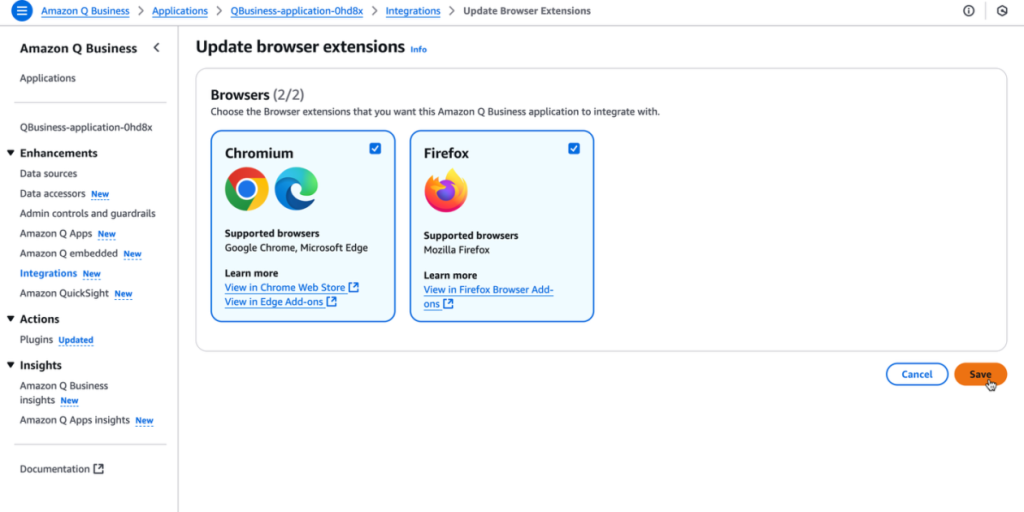Generative AI solutions like Amazon Q Business are transforming the way employees work. Organizations in every industry are embracing these tools to help their workforce extract valuable insights from increasingly fragmented data to accelerate decision-making processes. However, the adoption of generative AI tools hasn’t been without its challenges.
Two hurdles have emerged in the implementation of generative AI solutions. First, users often find themselves compelled to abandon familiar workflows, manually transferring data to an AI assistant for analysis. This creates unnecessary friction and increases the time to value. Second, the absence of generative AI tools in commonly used software makes it difficult for employees to identify opportunities where AI can significantly boost their productivity.
Enter Amazon Q Business, a generative AI-powered assistant tailored for the modern workplace, so you can engage in conversations, solve complex problems, and take action by seamlessly connecting to company data and enterprise systems. Amazon Q Business provides employees with instant access to relevant information and advice, streamlining tasks, accelerating decision-making, and fostering creativity and innovation in the workplace. We recently launched the Amazon Q Business browser extension in Amazon Q Business, and it is now available to Amazon Q Business subscribers (Lite and Pro). The Amazon Q Business browser extension brings the power of Amazon Q Business directly into your browsers, so you can receive context-aware, generative AI assistance and get on-the-go help for daily tasks.
In this post, we show how to implement this solution for your own enterprise, giving your team seamless access to AI-driven insights and assistance.
Use cases for the Amazon Q Business browser extension
The Amazon Q Business browser extension is deployed to all Amazonians, making tens of thousands of users more productive every day. In this section, we highlight some of the most impactful use cases for which Amazonians use the Amazon Q Business browser extension to boost their productivity.
Analyze web content
Business and technical teams need to analyze and synthesize information across various reports, competitive analyses, and industry documents found outside the company’s data to develop insights and strategy. They must make sure their strategic recommendations are based on verified data sources and trustworthy industry information. Additionally, identifying patterns across multiple sources is time-consuming and complex. With the Amazon Q Business browser extension, strategists can quickly generate industry insights and identify trends across trusted internal and external data sources in seconds, while maintaining the human element in strategic thinking.
Check out the following demo video:
Improve content quality
The Amazon Q Business browser extension brings the unique ability to incorporate context that might not be readily available to your generative AI assistant. You can use the Amazon Q Business browser extension for content creation and content quality improvements by including multiple disparate sources in your queries that typically aren’t available to generative AI assistants. You can use it to perform real-time validation of content from various sources and incorporate web-based style guides and best practices to accelerate content creation.
Check out the following demo video:
Solution overview
In the following sections, we walk through how to get started with the Amazon Q Business browser extension if you have already enabled Amazon Q Business for your organization. To learn more, see Configuring the Amazon Q Business browser extension for use.
Prerequisites
Complete the prerequisite steps in this section before deploying the browser extension.
Create an Amazon Q Business application and subscribe your users
The Amazon Q Business browser extension is a feature of Amazon Q Business and requires customers to first create an Amazon Q Business application and subscribe their users before the browser extension can be enabled. To learn more about how you can get started with Amazon Q Business, see Getting started with Amazon Q Business.
Set up the Amazon Q Business web experience
The browser extension uses the Amazon Q Business web experience client as the mechanism to authenticate users and offer Amazon Q Business features. The first step to enabling the browser extension is to create an Amazon Q Business web experience. If you have already created a web experience for your users, you can skip this step. However, if you have developed a custom web experience using the Amazon Q Business APIs, complete the following steps to create an Amazon Q Business web experience:
On the Amazon Q Business console, go to your Amazon Q Business application.
The Web experience settings section shows if you already have a web experience deployed. If you don’t have a web experience deployed, this section will be empty, with the message “A web experience needs to be created before deploying.”
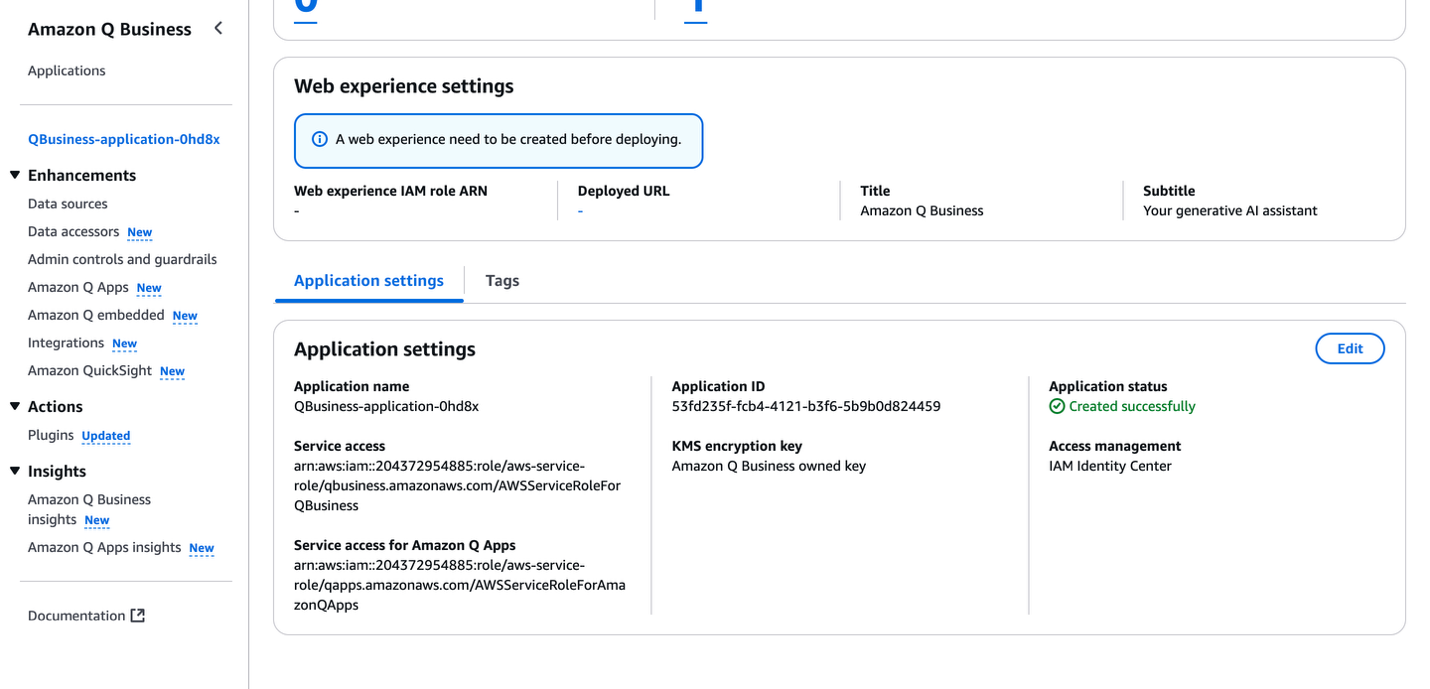
At the top of your application details page, choose Edit.
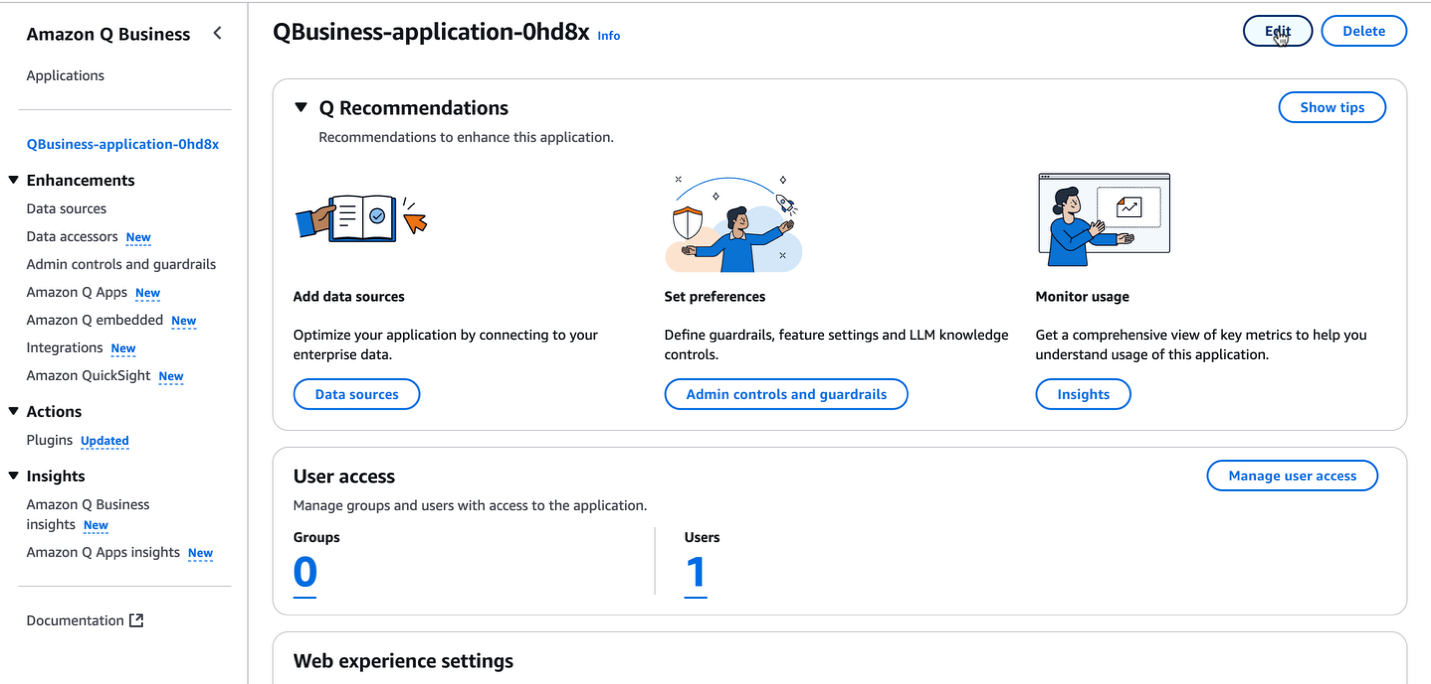
For Outcome, select Web experience.
Choose Update.
This step might take a few minutes to complete.
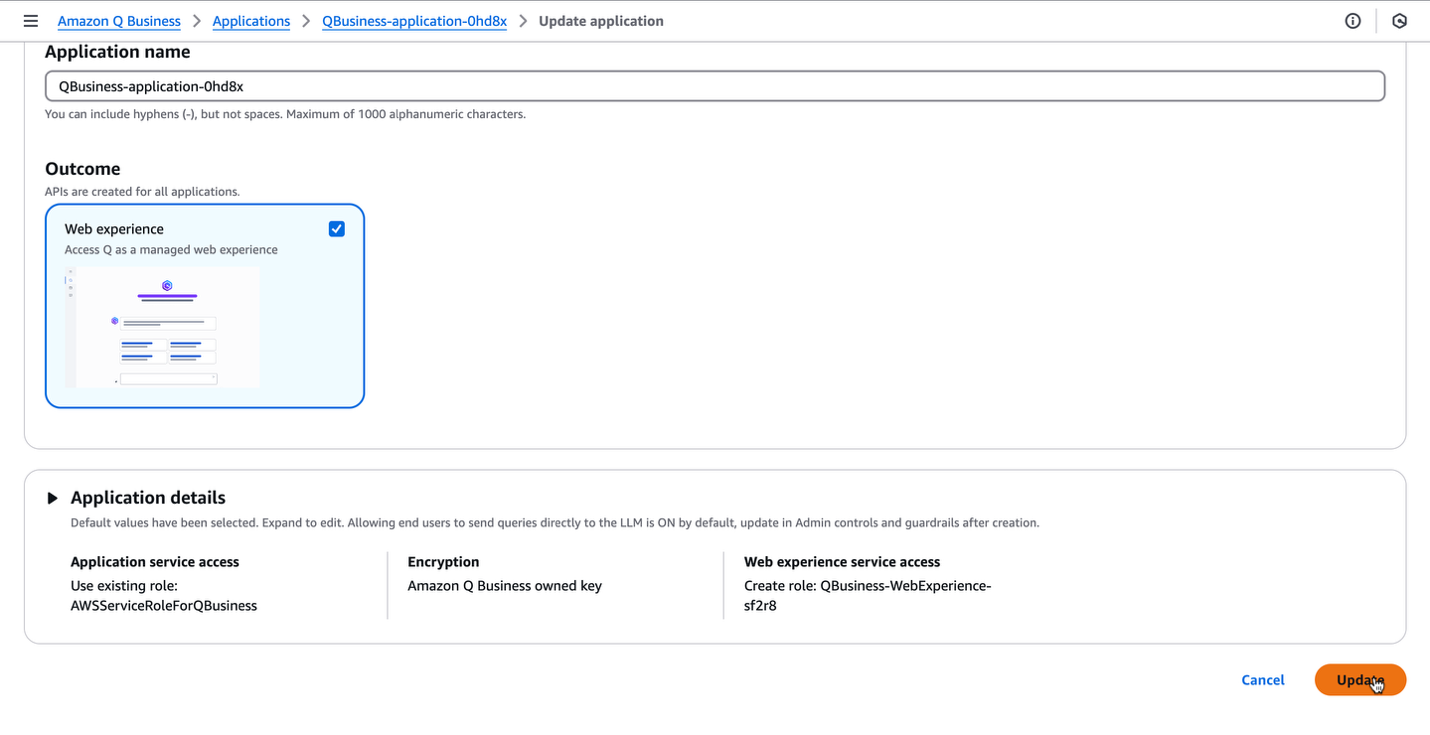
After your web experience is deployed, you will find a URL where your web experience is hosted on your Amazon Q Business application details page. Save this URL for later.
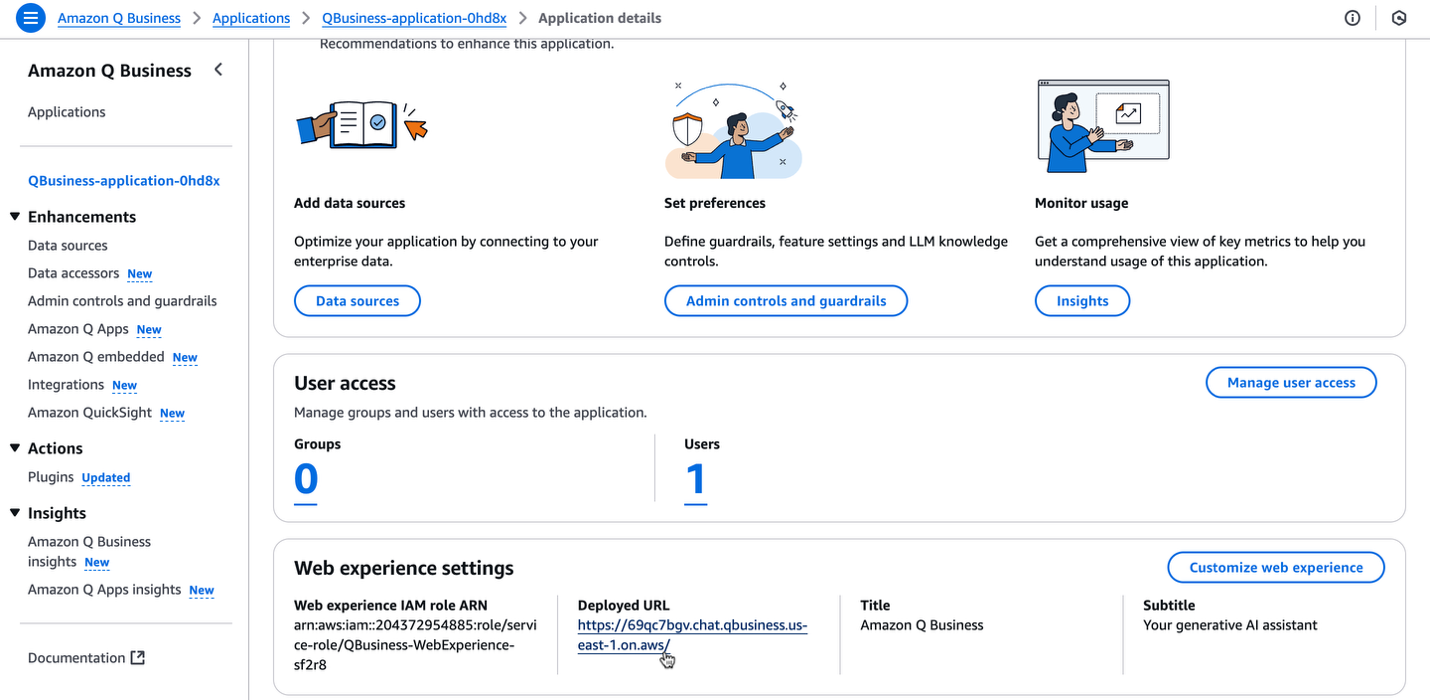
Grant users access to send queries directly to the large language model
The Amazon Q Business browser extension can include your users’ web page context in queries by passing the web page content as file attachments alongside a user’s prompt. Because the file attachment feature is available only for General knowledge mode, the browser extension requires Amazon Q Business admins to grant users access to send queries directly to the large language model (LLM) to take advantage of the full feature set of the browser extension. Without this prerequisite, users can only access their company knowledge through the browser extension and can’t ask Amazon Q Business questions about their web page content.
Amazon Q Business does not store user conversation data and does not use queries or conversations for training its LLMs. Conversations are only stored within the application for 30 days. You can delete these conversations by accessing the Amazon Q Business web experience and choosing Chat in the navigation pane, as shown in the following screenshot.
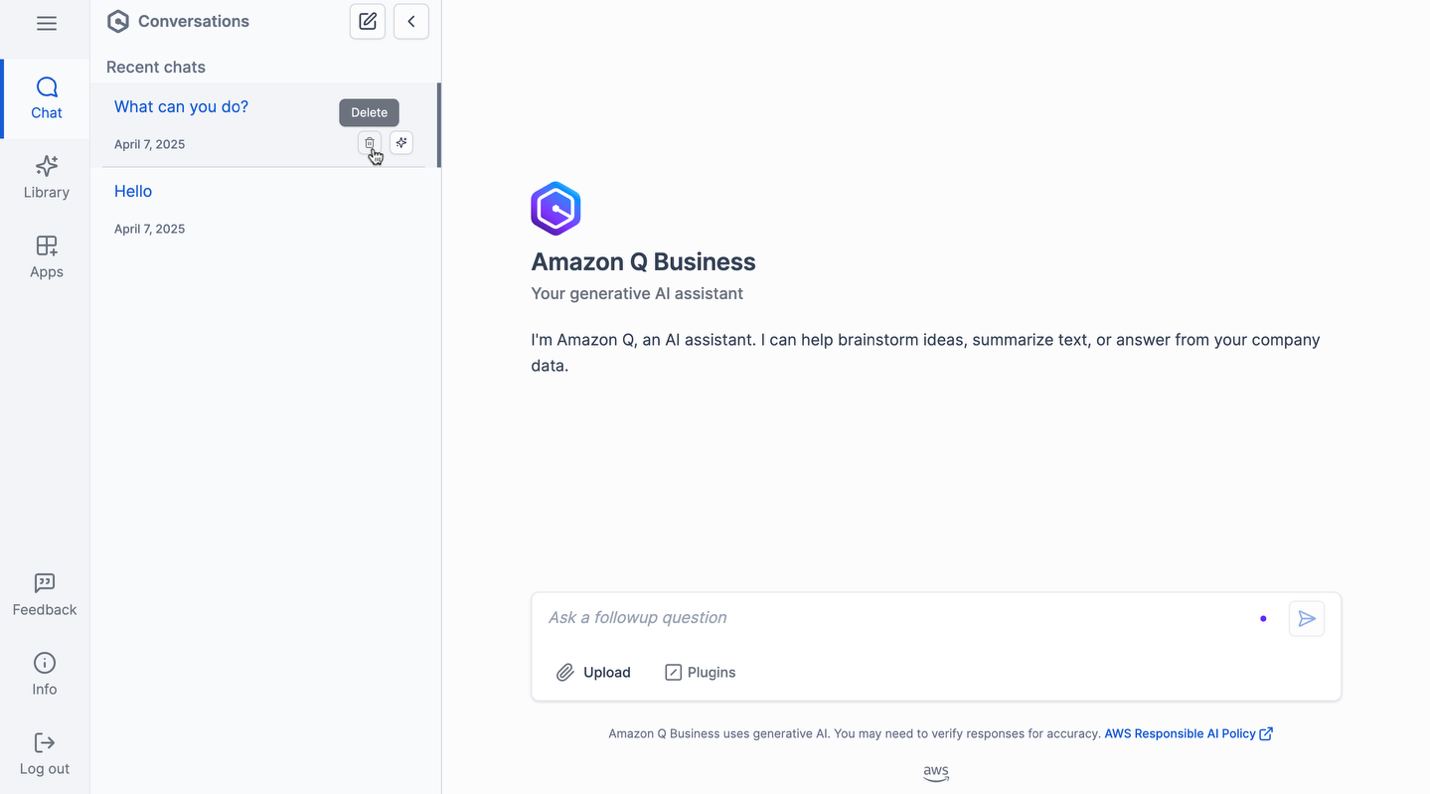
To grant users access to send queries directly to the Amazon Q LLM, complete the following steps:
On the Amazon Q Business console, go to your application.
Choose Admin controls and guardrails in the navigation pane.
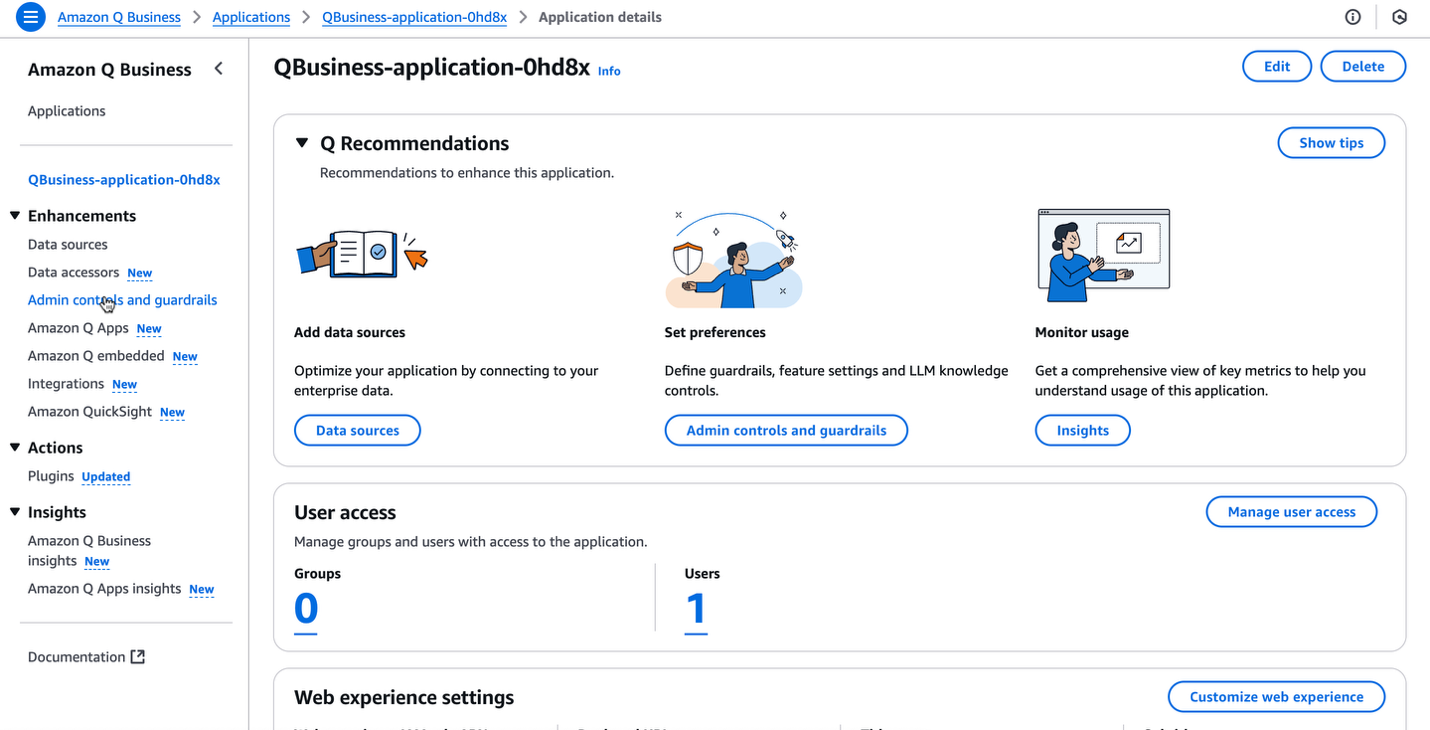
In the Global controls section, choose Edit.
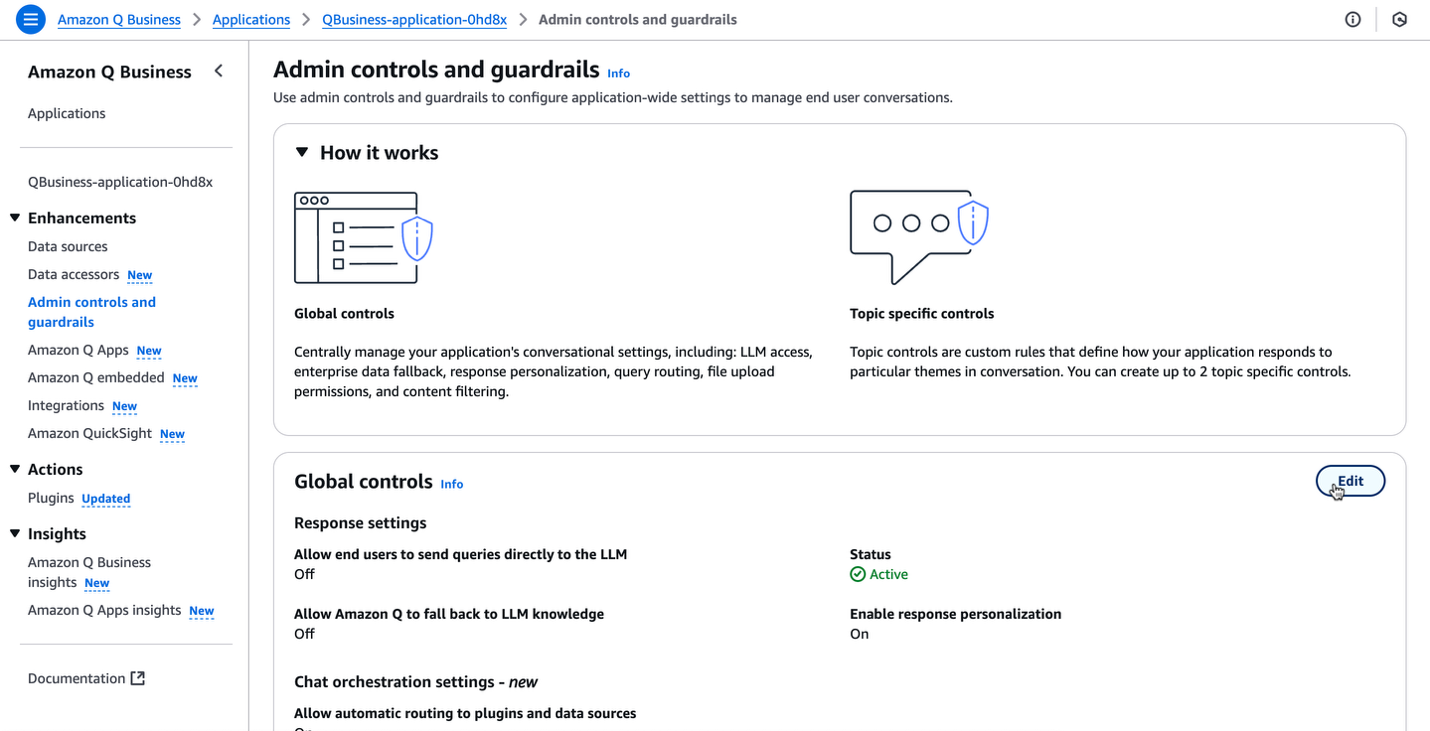
Select Allow end users to send queries directly to the LLM.
Choose Save.
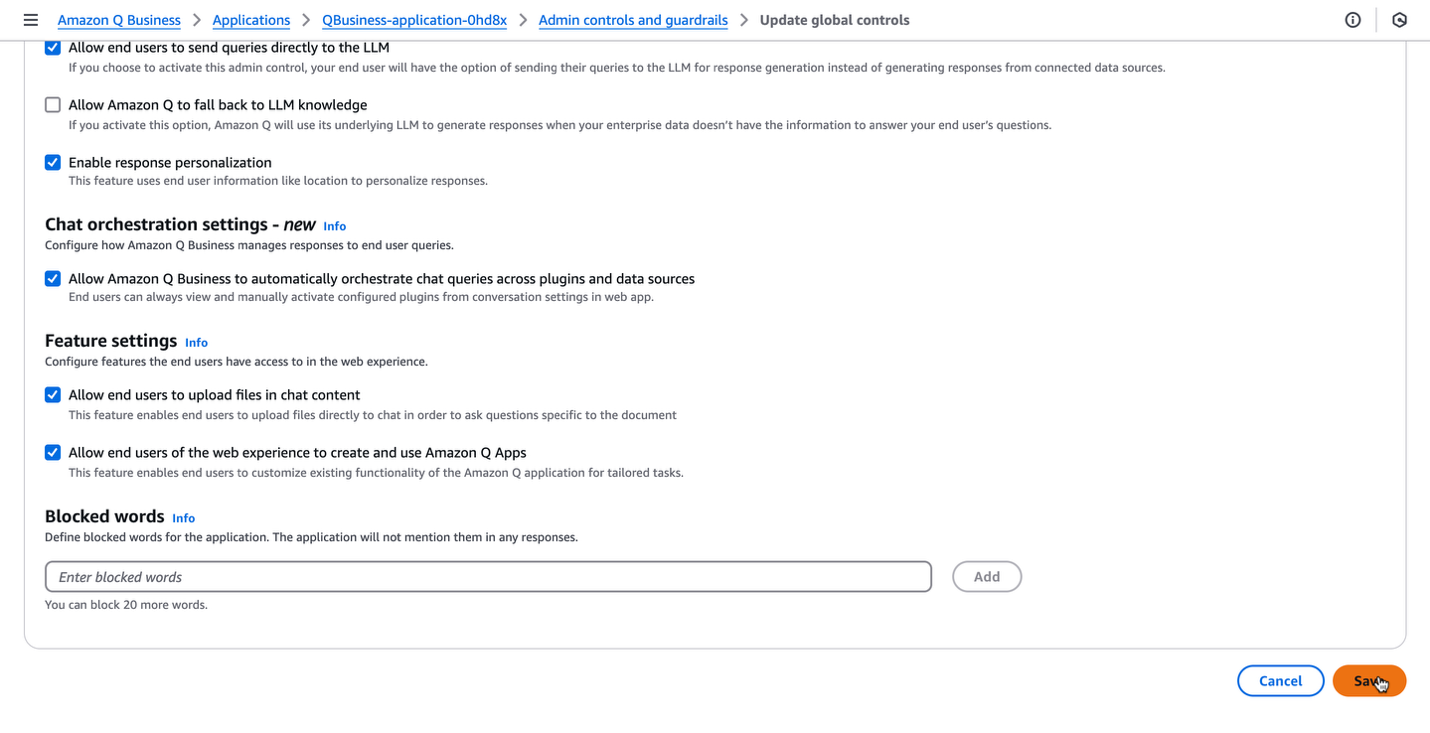
You are now ready to enable the browser extension for your users.
Configure the Amazon Q Business browser extension
Now that you have completed the prerequisites for the browser extension, complete the following steps to enable the browser extension for your users:
On the Amazon Q Business console, go to your application.
Under Enhancements in the navigation pane, choose Integrations.
In the Browser extensions section, choose Edit.
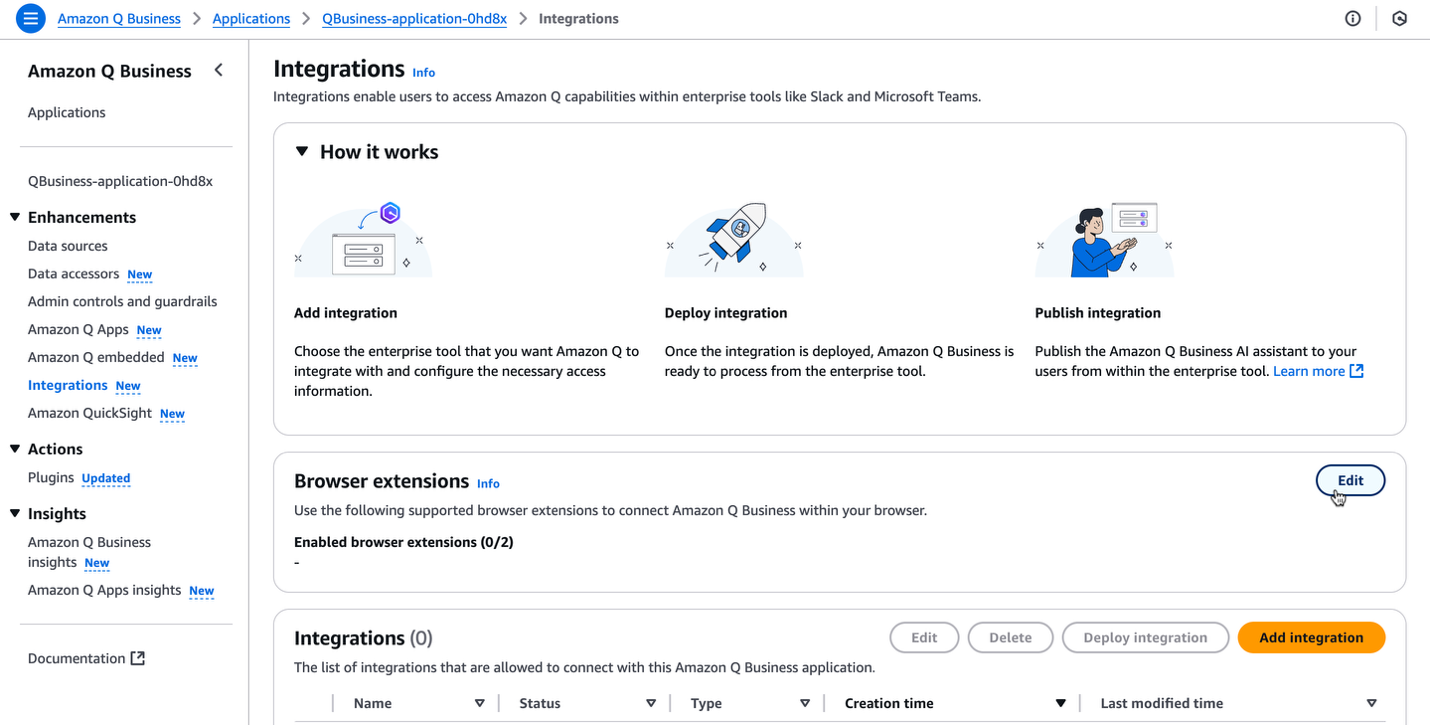
Select the check boxes for the browser extensions you want to enable:
The Chromium check box enables the Chrome store extension, which supports Google Chrome and Microsoft Edge browsers.
The Firefox check box enables the Firefox Browser add-on for Firefox browsers.
You can also view the Chrome or Firefox store pages for the extension using the links in the respective Learn more sections.
Choose Save.
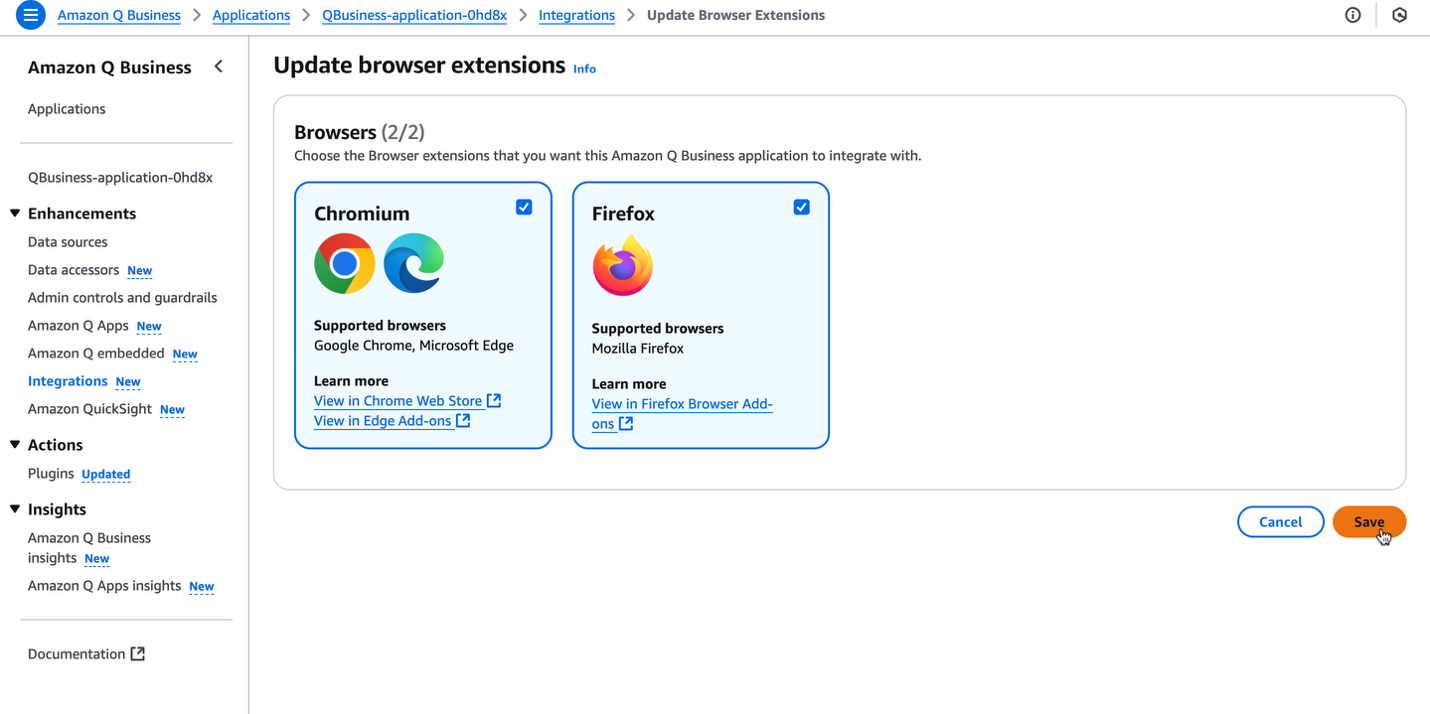
Your users will now see instructions to install the Amazon Q Business browser extension the next time they log in to the Amazon Q Business web experience. If you have not yet done so, share the web experience URL you obtained in the earlier steps with your users so they can follow the steps to install the browser extension.
Activate the browser extension if you are using IAM federation authentication for Amazon Q Business
If you’re using an external identity provider (IdP) for your Amazon Q Business application, you must allow-list the browser extension with the external provider before your users can start using the browser extension. You can allow-list the following URLs with your IdP to activate the browser extension:
For the Chromium browser extension (suitable for Google Chrome and Microsoft Edge), use https://feihpdljijcgnokhfoibicengfiellbp.chromiumapp.org/
For the Mozilla Firefox browser extension, https://ba6e8e6e4fa44c1057cf5f26fba9b2e788dfc34f.extensions.allizom.org/
You don’t need to take the aforementioned steps if you’re using AWS IAM Identity Center as the authentication solution for your Amazon Q Business application.
Get started with the browser extension
After you share the web experience URL with your users, they can use it to find the browser extension store page and install the browser extension. Users can complete the following steps:
Log in to the Amazon Q Business web experience provided by your admin.
You will notice a banner letting you know that your admin has enabled the browser extension for you.
Choose Install extension.
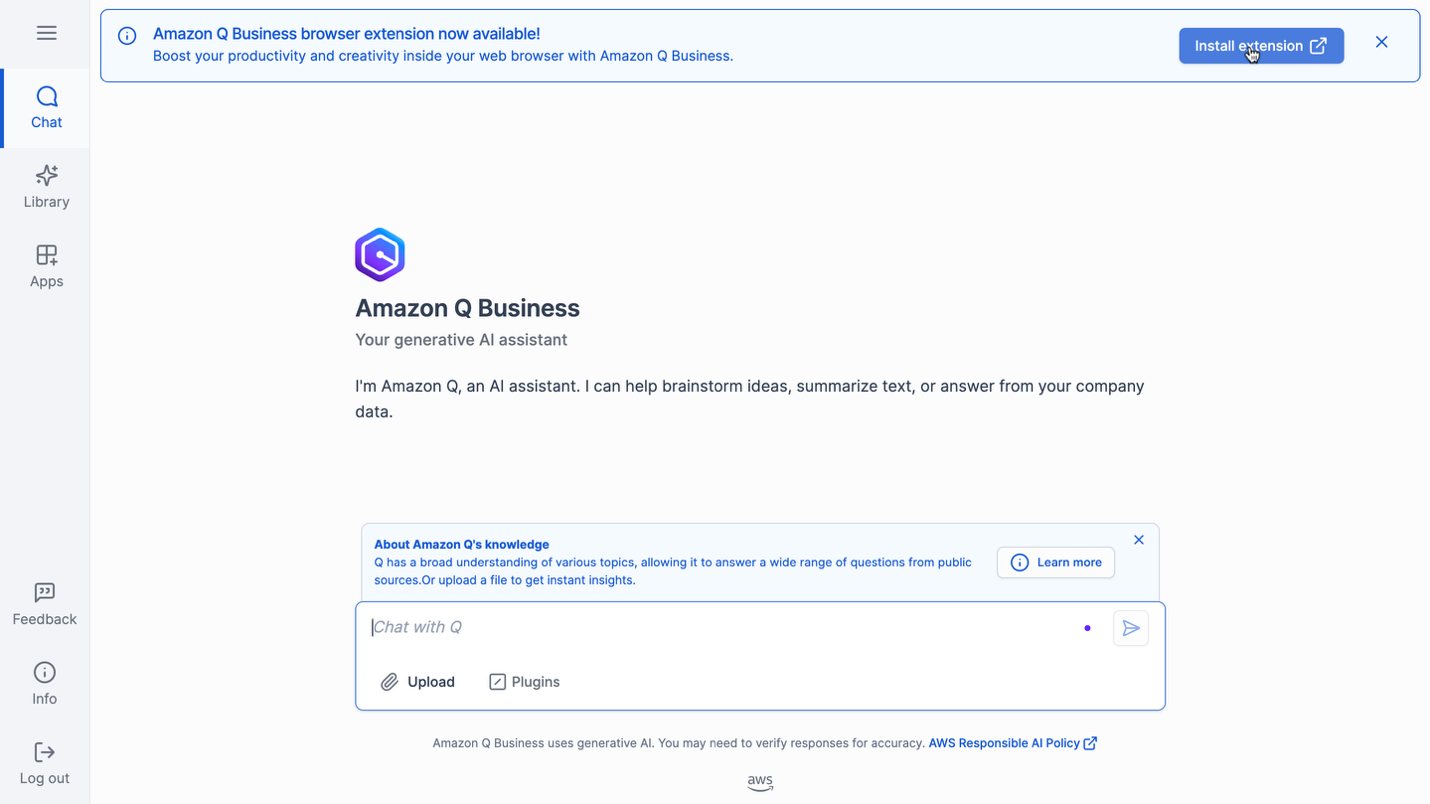
The link will take you to the appropriate Amazon Q Business browser extension store page based on the browser you’re using.
Choose Add to Chrome or the appropriate installation option for your browser.
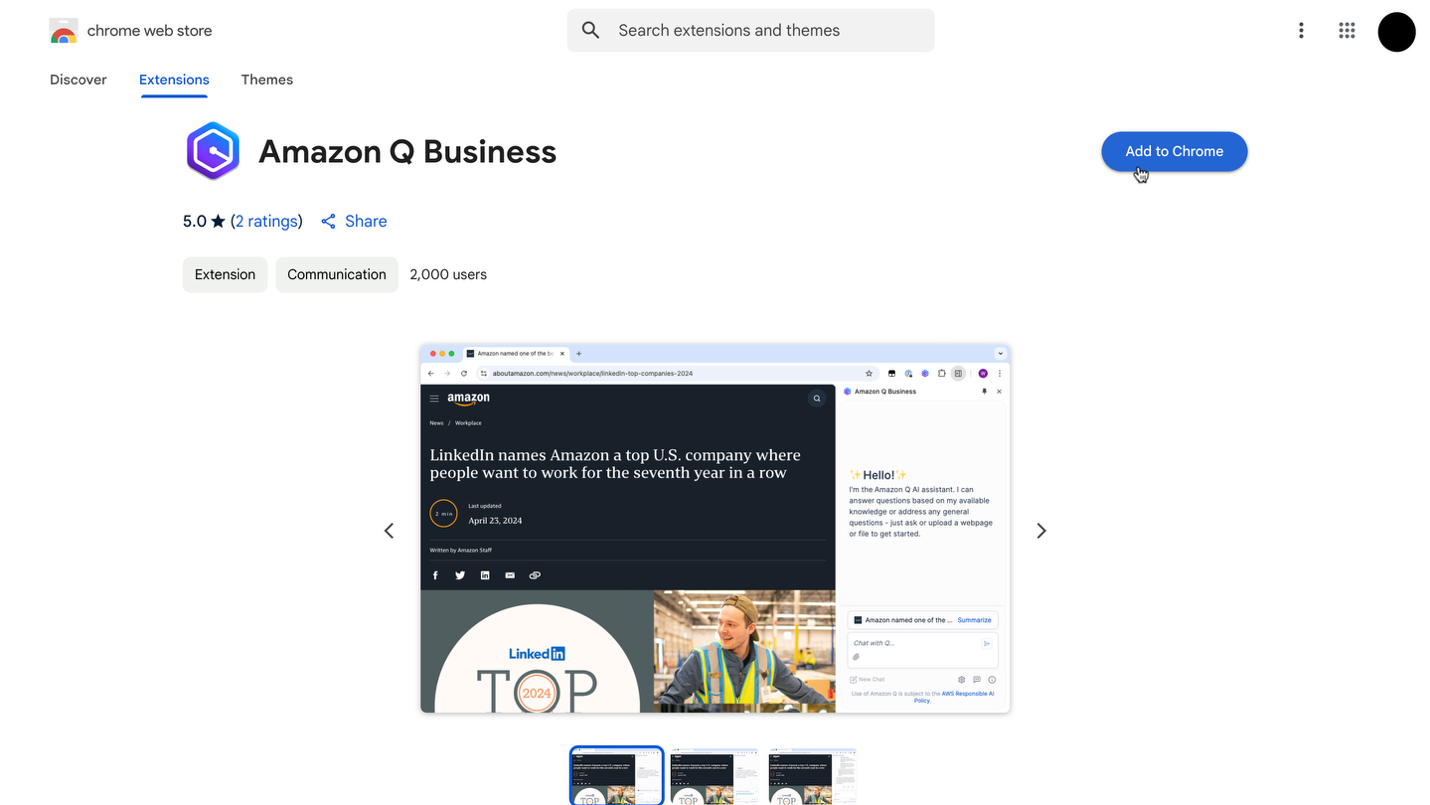
Upon installing the extension, you will find it in your browser’s tool bar under Extensions. You can choose the pin icon to pin the browser extension.
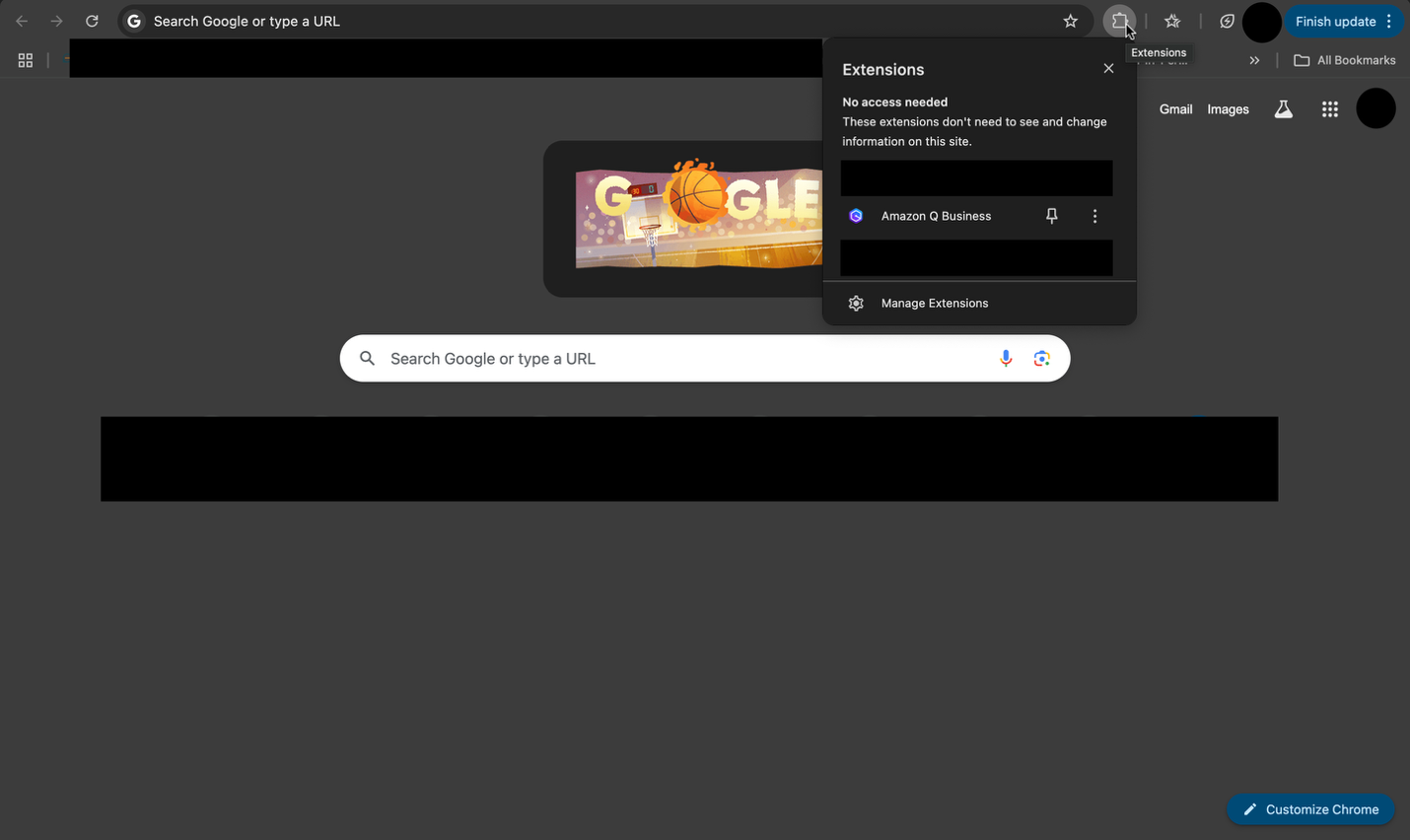
After you open your browser extension, you will see a side pane as shown in the following screenshot. It will automatically detect the correct web experience URL from your open tabs to help you sign in. If it doesn’t, enter the web experience URL provided by your admin in the Amazon Q URL section and choose Sign in.
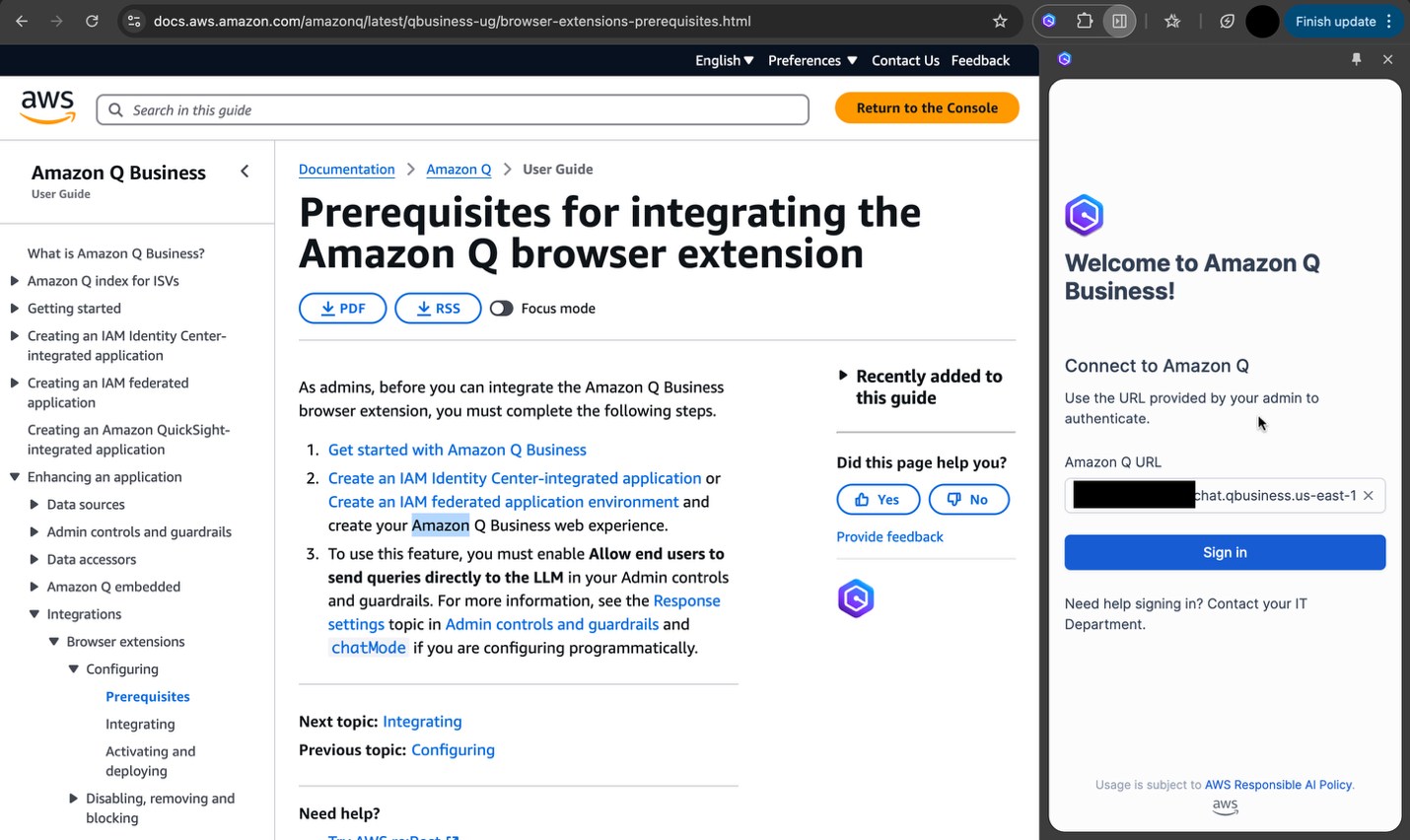
Upon sign in, you’re ready to go! Refer to the earlier section discussing Amazon’s use cases for inspiration on how you can use the extension to boost your productivity.
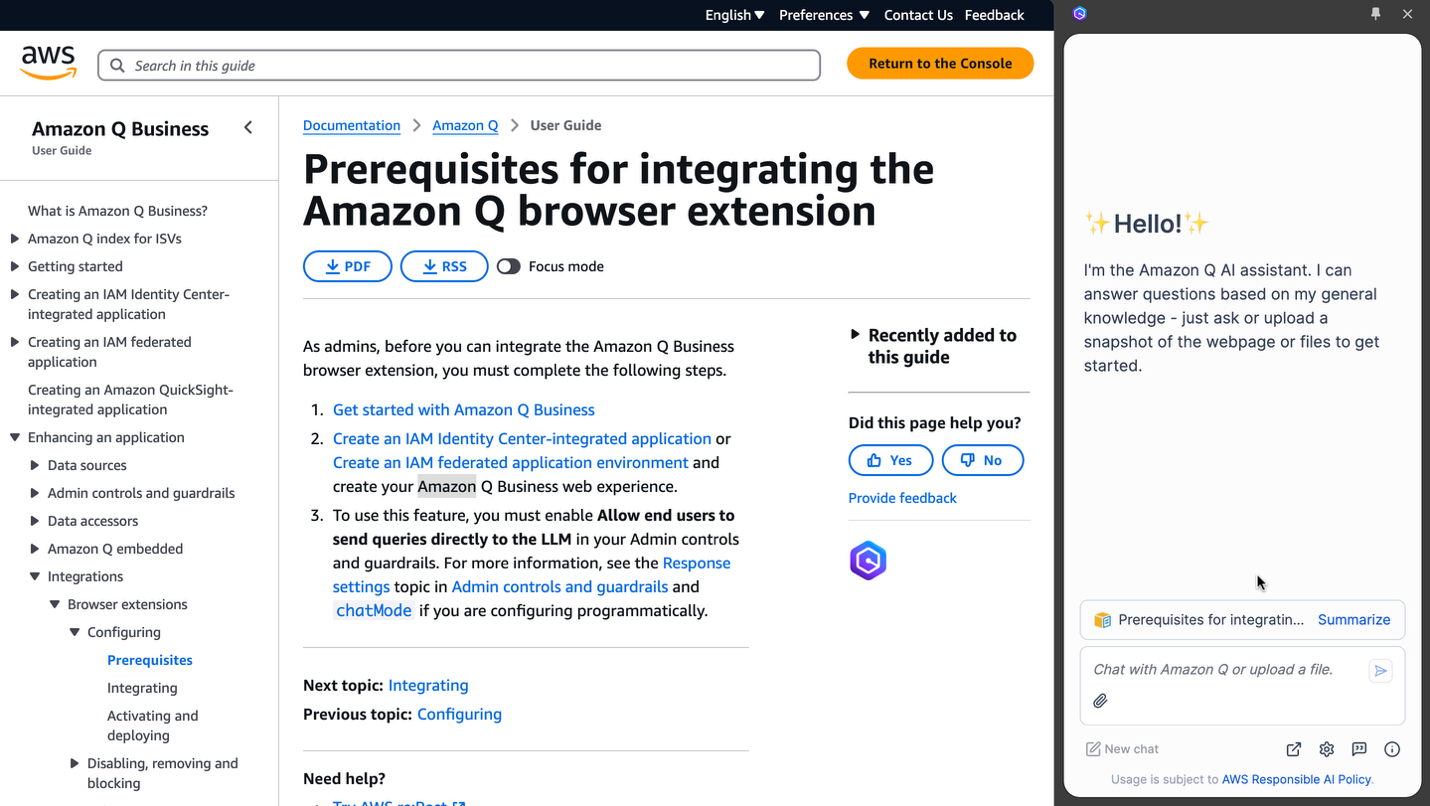
Deploy the Amazon Q Business browser extension on behalf of your users
Some admins might choose to directly deploy the Amazon Q Business browser extension on their users’ browsers to streamline and accelerate adoption.
Enterprises use varying mobile device management software and have differing requirements for their browser policies. To deploy the Amazon Q Business browser extension, refer to the following resources:
Customize the Amazon Q Business browser extension for your enterprise
Some admins might choose to customize the look and feel of the Amazon Q Business browser extension to fit their enterprise’s needs. This section outlines the extension’s supported customization functionality and the corresponding browser extension policy values to configure on your users’ browsers.
Remove the Amazon Q Business URL input from the browser extension login page
If you don’t want to require an Amazon Q Business web experience URL from your users at sign-in, you can set a default URL on their behalf by setting the Q_BIZ_BROWSER_EXTENSION_URL policy to the appropriate Amazon Q Business web experience URL for your users.
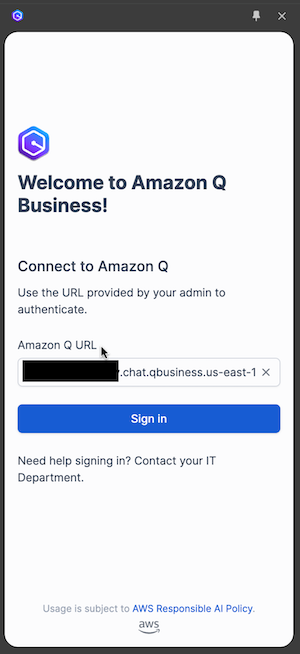
Replace the browser extension’s toolbar icon
You can modify the toolbar icon of your browser extension by setting the value of one or more of the following browser policy keys to the URL of your PNG or SVG image or a valid datauri for your users:
Q_BIZ_BROWSER_EXTENSION_ICON_128 (mandatory)
Q_BIZ_BROWSER_EXTENSION_ICON_16 (optional)
Q_BIZ_BROWSER_EXTENSION_ICON_32 (optional)
Q_BIZ_BROWSER_EXTENSION_ICON_48 (optional)
![]()
Replace the logo or icon in the browser extension window
To change the logo or icon in your browser extension window, set the value of the Q_BIZ_BROWSER_EXTENSION_LOGO policy key with a URL to your PNG or SVG image or a valid datauri for your users.
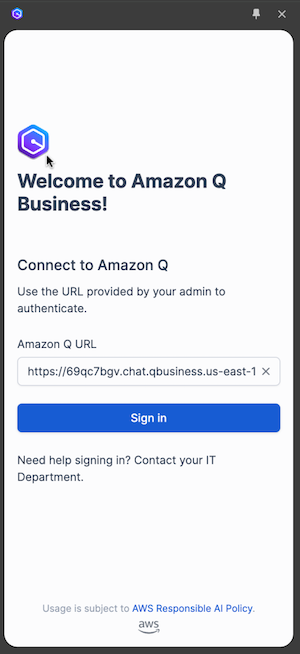
Modify the name of the browser extension shown in the browser extension window
To replace references to “Amazon Q,” “Amazon Q Business,” “AWS,” and “Amazon Web Services” with a name of your choice inside the browser extension window, set the value of the Q_BIZ_BROWSER_EXTENSION_ENTERPRISE_NAME policy key with the new name for your users.
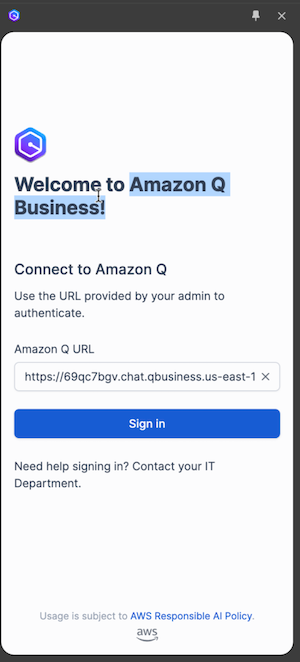
Modify the title of your browser extension in hover text
To change the title of your browser extension as it shows in the text when hovering over your extension (“Amazon Q Business has access to this site,” as seen in the prior screenshot), set the Q_BIZ_BROWSER_EXTENSION_TITLE_NAME policy to the appropriate string for your users.
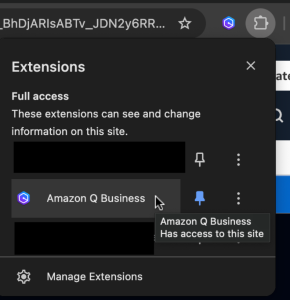
Replace the AI policy link in the browser extension footer with your own link
To replace the link text in the footer of your browser extension, set Q_BIZ_BROWSER_EXTENSION_FOOTER_POLICY_NAME to the appropriate string for your users.
To replace the URL in the footer of your browser extension, set Q_BIZ_BROWSER_EXTENSION_FOOTER_POLICY_URL to the appropriate URL for your users.
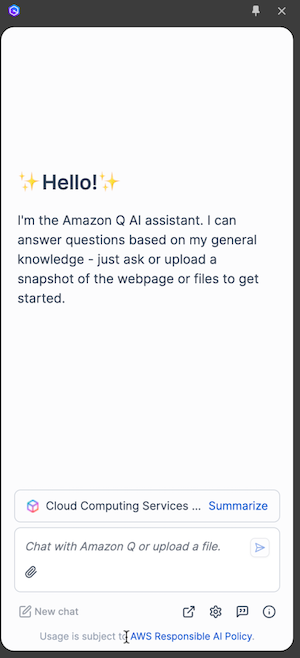
Congratulations! You and your organization are ready to receive generative assistance for your browser-based tasks.
Clean up
This section outlines the steps to disable or remove the browser extension or revert deployments and customization for your users.
Disable the Amazon Q Business browser extension through the Amazon Q Business console
You can disable the Amazon Q Business browser extension from the Amazon Q Business console whenever you choose, even before removing the browser extension from your users’ browsers. To do so, complete the following steps:
On the Amazon Q Business console, go to your application.
Under Enhancements in the navigation pane, choose Integrations.
In the Browser extensions section, choose Edit.
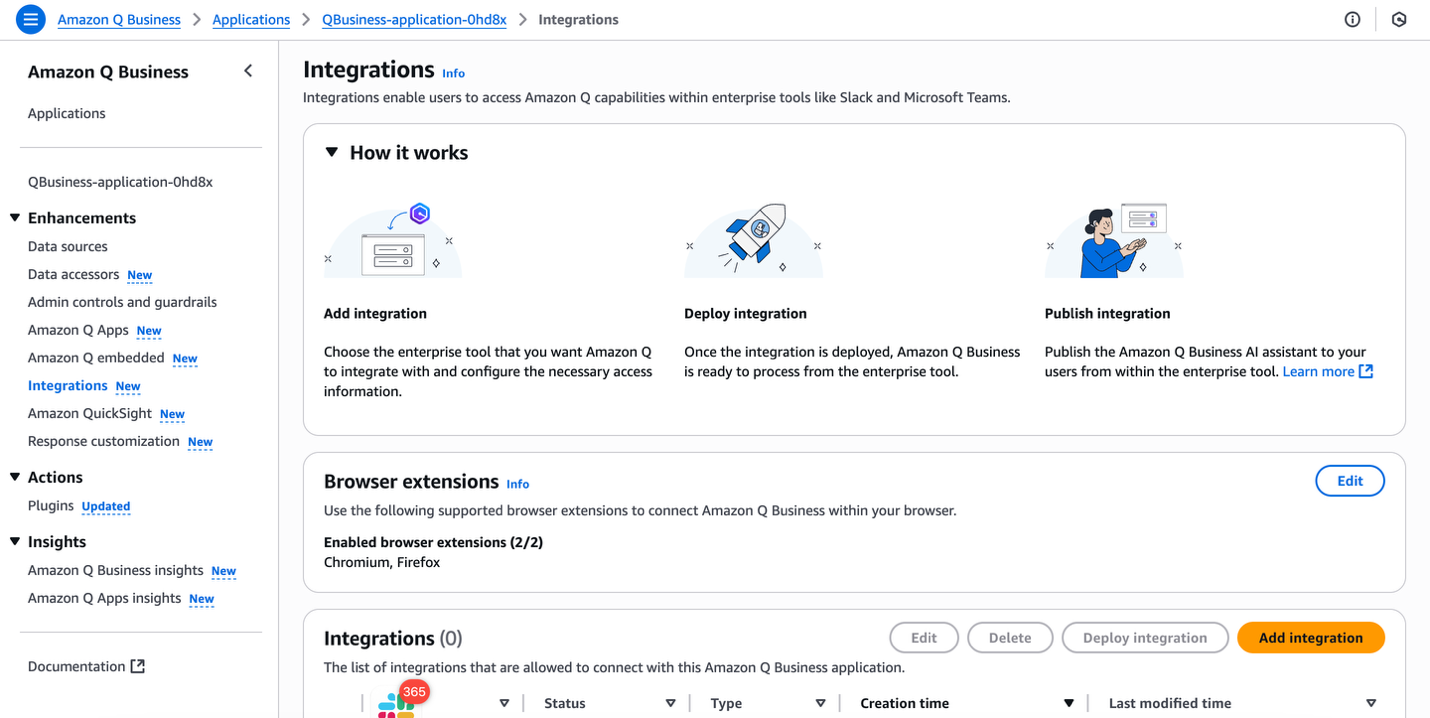
Deselect the check boxes for the browser extensions you want to disable:
The Chromium check box disables the Chrome store extension, which supports Google Chrome and Microsoft Edge browsers.
The Firefox check box disables the Firefox Browser add-on for Firefox browsers.
Choose Save.
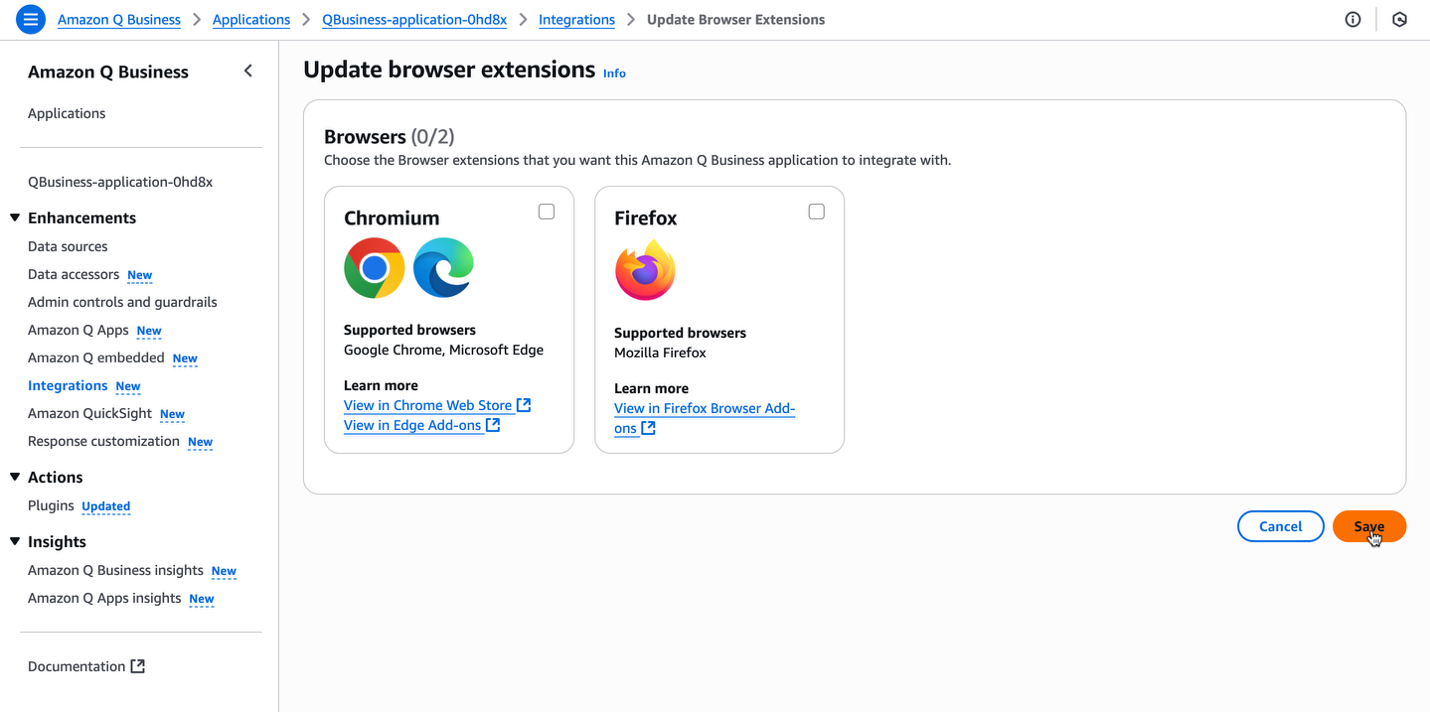
Revert the deployment of the Amazon Q Business browser extension on behalf of your users
Enterprises use varying mobile device management software and have differing requirements for their browser policies. If you deployed the browser extension by updating your browser policy settings, you should remove those policies by following the guidance in the policy settings documentation for the respective browsers:
Revert the deployment of the Amazon Q Business browser extension on behalf of your users
If you customized the Amazon Q Business browser extension by modifying browser policies as detailed earlier in this post, you can revert those customizations by simply removing the corresponding policy entry in your browser policy settings.
Conclusion
In this post, we showed how to use the Amazon Q Business browser extension to give your team seamless access to AI-driven insights and assistance. The browser extension is now available in US East (N. Virginia) and US West (Oregon) AWS Regions for Mozilla, Google Chrome, and Microsoft Edge as part of the Lite Subscription. There is no additional cost to use the browser extension.
To get started, log in to the Amazon Q Business console and setup the browser extension for your Amazon Q Business application. To learn more, see Configuring the Amazon Q Business browser extension for use.
About the authors
 Firaz Akmal is a Sr. Product Manager for Amazon Q Business and has been at AWS for 8+ years. He is a customer advocate, helping customers transform their search and generative AI use-cases on AWS. Outside of work Firaz enjoys spending time in the mountains of the PNW or experiencing the world through his daughter’s perspective.
Firaz Akmal is a Sr. Product Manager for Amazon Q Business and has been at AWS for 8+ years. He is a customer advocate, helping customers transform their search and generative AI use-cases on AWS. Outside of work Firaz enjoys spending time in the mountains of the PNW or experiencing the world through his daughter’s perspective.
 Abhinand Sukumar is a Senior Product Manager at Amazon Web Services for Amazon Q Business, where he drives the product vision and roadmap for innovative generative AI solutions. Abhinand works closely with customers and engineering to deliver successful integrations, including the browser extension. His expertise spans generative AI experiences and AI/ML educational devices, with a deep passion for education, artificial intelligence, and design thinking. Prior to joining AWS, Abhinand worked as an embedded software engineer in the networking industry. With 5-6 years of experience in technology,
Abhinand Sukumar is a Senior Product Manager at Amazon Web Services for Amazon Q Business, where he drives the product vision and roadmap for innovative generative AI solutions. Abhinand works closely with customers and engineering to deliver successful integrations, including the browser extension. His expertise spans generative AI experiences and AI/ML educational devices, with a deep passion for education, artificial intelligence, and design thinking. Prior to joining AWS, Abhinand worked as an embedded software engineer in the networking industry. With 5-6 years of experience in technology,